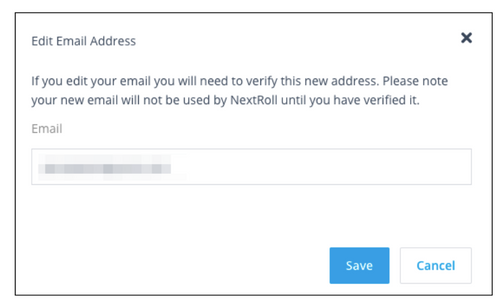Introduction: The Importance of Email Verification
Email verification is a critical security feature that ensures your email account remains protected from unauthorized access. It involves associating a verification number, often sent to your mobile device, with your email address. This verification number is required to access your email account, especially when you're trying to recover your password or sign in from a new device.
In this comprehensive guide, we will explore the steps to change your email verification number for popular email providers, including Gmail and Outlook. Whether you've lost access to your previous verification number or simply want to update it for security reasons, we've got you covered.
Part 1: Changing Your Email Verification Number in Gmail
Gmail is one of the most widely used email platforms globally, known for its robust security features. If you need to change your email verification number in Gmail, follow these steps:
Sign In to Your Gmail Account: Open your web browser and go to Gmail. Sign in to your Gmail account using your current credentials.
Access Security Settings: Click on your profile picture in the upper-right corner of the Gmail interface and select "Manage your Google Account."
Navigate to Security: In your Google Account settings, click on "Security" in the left sidebar.
Click on "Phone Number": Under the "Signing in to Google" section, find "Phone number." Click on it.
Add or Change Phone Number: You will see your current phone number associated with your account. To change it, click on "Edit" or "Change phone number."
Follow the Prompts: Gmail will guide you through the process of adding a new phone number. You'll receive a verification code on your new number, which you'll need to enter to confirm the change.
Verify the Change: Once you've entered the verification code, Gmail will confirm the change, and your new phone number will be associated with your account.
Congratulations! You have successfully changed your email verification number in Gmail. This ensures that you have a valid and up-to-date number for account recovery and security purposes.
Part 2: Changing Your Email Verification Number in Outlook
Outlook, Microsoft's email service, also offers robust security features, including email verification. Here's how you can change your email verification number in Outlook:
Sign In to Your Outlook Account: Open your web browser and go to Outlook. Sign in to your Outlook account using your current credentials.
Access Account Settings: Click on your profile picture or initials in the upper-right corner of the Outlook interface and select "View account."
Navigate to Security: In your Microsoft Account settings, click on "Security" in the left sidebar.
Go to Security Info: Scroll down to the "Security info" section and click on "Update info."
Change Your Phone Number: Under the "Phone numbers" section, you will see your current phone number. Click on "Add a phone number" to change it.
Follow the Prompts: Outlook will guide you through the process of adding a new phone number. You'll receive a verification code on your new number, which you'll need to enter to confirm the change.
Verify the Change: Once you've entered the verification code, Outlook will confirm the change, and your new phone number will be associated with your account.
You've successfully changed your email verification number in Outlook. Your account is now equipped with an updated phone number for enhanced security and account recovery.
Frequently Asked Questions (FAQs)
Q1: Why do I need to change my email verification
number?
Changing your email verification number is essential for security reasons. If you lose access to your previous verification number or suspect that it has been compromised, changing it ensures that you maintain control over your email account.
Q2: Can I change my email verification number on a mobile device?
Yes, you can change your email verification number on a mobile device. Simply follow the steps outlined in this guide using a mobile web browser or the official Gmail or Outlook mobile apps.
Q3: How often should I update my email verification number?
There is no strict rule for how often you should update your email verification number. However, it's a good practice to do so if you change your phone number or suspect any security issues with your current number.
Q4: Is there a limit to how many times I can change my email verification number?
Most email providers allow you to change your email verification number as needed. However, excessive changes may trigger additional security measures to protect your account.
Q5: What should I do if I lose access to both my email verification number and email account?
If you lose access to both your email verification number and email account, you should reach out to your email provider's support for account recovery options. Be prepared to provide proof of identity to regain access to your account.
Q6: Can I use a landline number as my email verification number?
Some email providers allow you to use a landline number for verification, but it's less common. It's best to check your email provider's specific policies regarding verification numbers.
Conclusion
Changing your email verification number is a simple yet crucial step in maintaining the security of your email account. Whether you use Gmail or Outlook, following the steps outlined in this guide ensures that you have an up-to-date and valid verification number, helping you protect your email and data from unauthorized access.