In today's fast-paced digital world, email is a fundamental communication tool. However, constantly reaching for the mouse and navigating menus can be time-consuming and disrupt your workflow. That's where email keyboard shortcuts come to the rescue. As an expert in email management, I will guide you through a comprehensive list of keyboard shortcuts for popular email clients, empowering you to work faster, smarter, and more efficiently. This ultimate guide provides valuable insights, expert tips, and answers to frequently asked questions, helping you unlock the power of email keyboard shortcuts.
The Benefits of Email Keyboard Shortcuts
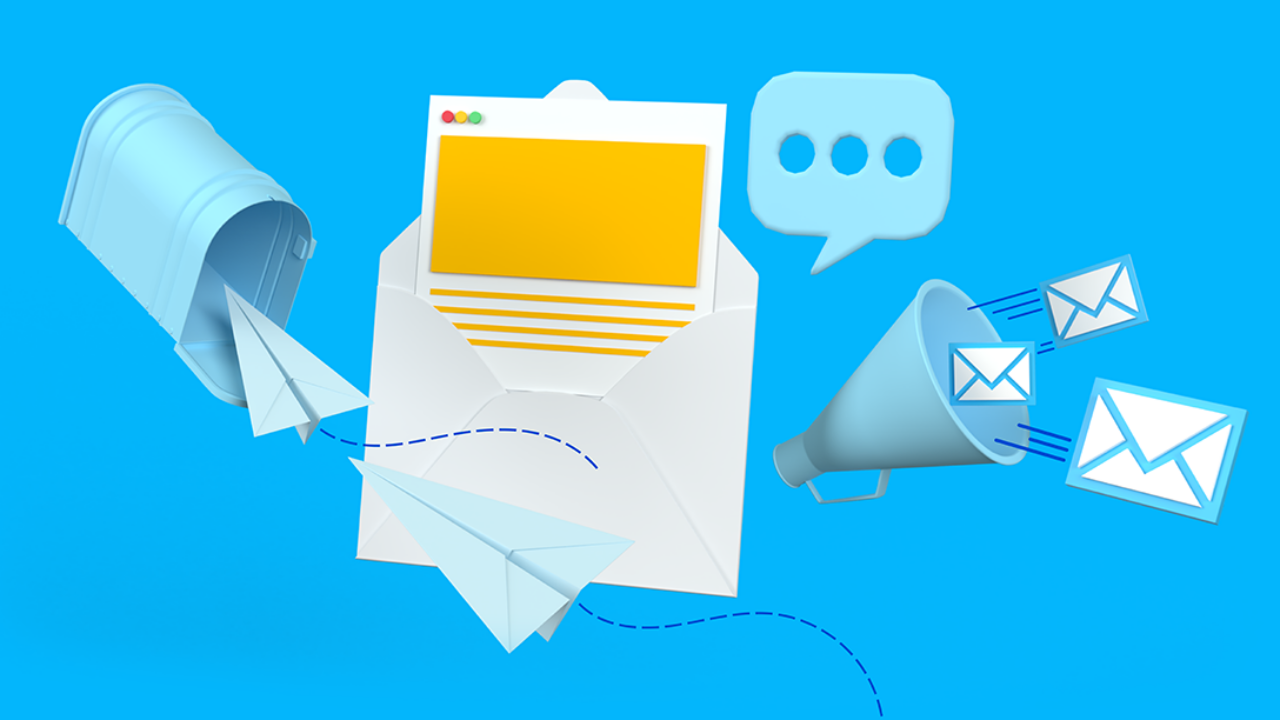
Email keyboard shortcuts offer numerous benefits that enhance your productivity and streamline your workflow:
- Time-Saving: By eliminating the need to navigate menus and click through options, keyboard shortcuts allow you to perform actions swiftly, saving precious time.
- Efficiency: With email keyboard shortcuts, you can accomplish tasks with minimal effort, reducing repetitive actions and increasing efficiency.
- Seamless Navigation: Quickly move between emails, folders, and important features without interrupting your focus or workflow.
- Reduced Mouse Dependency: Minimizing mouse usage reduces strain on your hand and wrist, promoting better ergonomics and preventing repetitive stress injuries.
Keyboard Shortcuts for Popular Email Clients

Microsoft Outlook
- Compose a New Email: Ctrl + Shift + M
- Send/Receive All: F9
- Switch to Inbox: Ctrl + Shift + I
- Mark as Read: Ctrl + Q
- Mark as Unread: Ctrl + U
- Reply to Email: Ctrl + R
- Reply All: Ctrl + Shift + R
- Forward Email: Ctrl + F
- Move Email to Folder: Ctrl + Shift + V
- Search Emails: Ctrl + E
For a complete list of Microsoft Outlook keyboard shortcuts, refer to Microsoft's official support page.
Gmail
- Compose a New Email: C
- Send: Ctrl + Enter (Windows) or Command + Enter (Mac)
- Refresh Inbox: U
- Archive Email: E
- Mark as Read: Shift + I
- Mark as Unread: Shift + U
- Reply to Email: R
- Reply All: A
- Forward Email: F
- Move to Next/Previous Email: J / K
- Search Emails: / (forward slash)
To explore additional Gmail keyboard shortcuts, visit Google's official support page.
Mobile Email Apps
While mobile email apps may have limited keyboard shortcuts, they offer touch gestures and swipe actions for faster navigation. For example:
- Swipe Right: Archive or Delete
- Swipe Left: Reply or Reply All
- Pinch In: Zoom Out (for reading emails)
- Pinch Out: Zoom In (for reading emails)
Check your specific email app's settings or documentation for a complete list of available shortcuts and gestures.
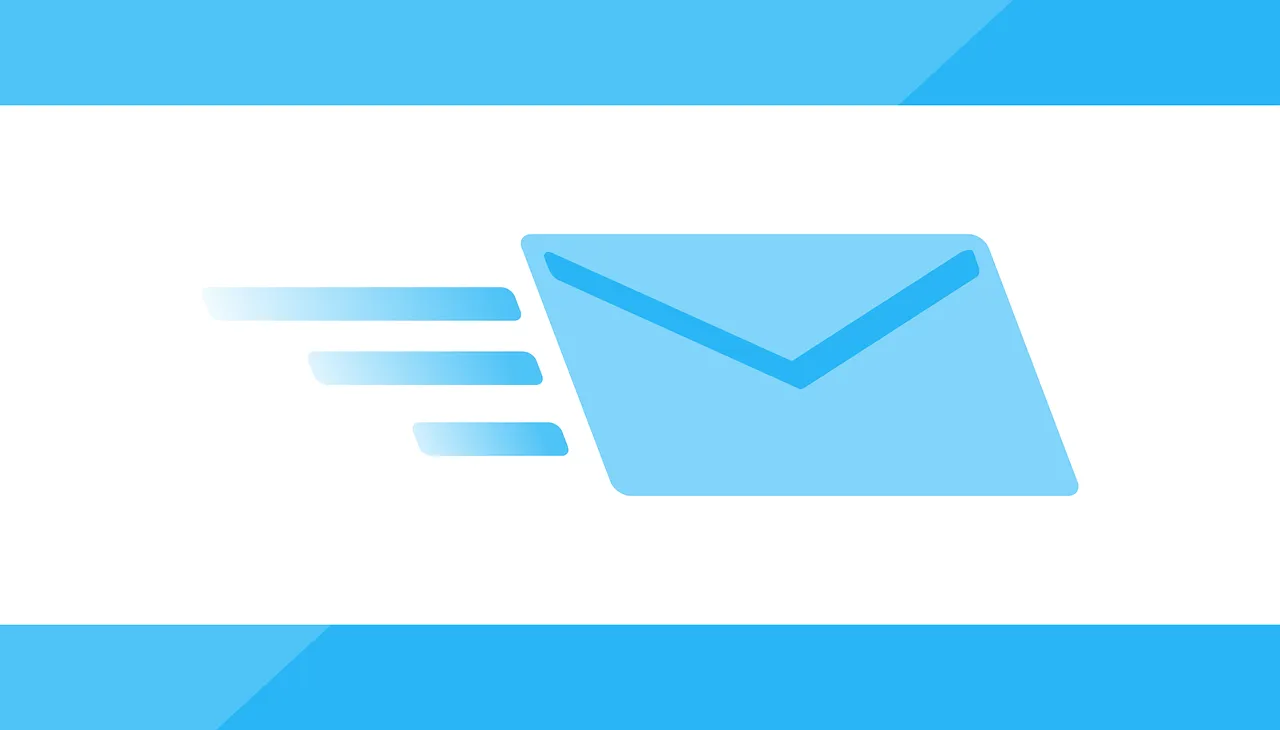
Expert Tips for Maximizing Email Efficiency
- Customize Keyboard Shortcuts: Some email clients allow you to customize keyboard shortcuts according to your preferences. Take advantage of this feature to create a personalized workflow.
- Learn and Practice: Familiarize yourself with the most frequently used shortcuts and practice incorporating them into your daily email routine. With time, they will become second nature, boosting your efficiency.
- Combine Keyboard and Mouse: While keyboard shortcuts are powerful, there may be scenarios where using the mouse is more convenient. Find the right balance between keyboard shortcuts and mouse actions to optimize your workflow.
- Stay Updated: Email clients frequently update their software, introducing new features and shortcuts. Stay informed about updates to maximize your email productivity.
Frequently Asked Questions (FAQs)
Q: Can I use keyboard shortcuts on web-based email clients?
A: Yes, many web-based email clients, such as Gmail and Outlook Web, support keyboard shortcuts. Refer to the specific client's documentation for a list of available shortcuts.
Q: How can I remember all the keyboard shortcuts?
A: Learning keyboard shortcuts takes time and practice. Start with the most commonly used shortcuts and gradually incorporate new ones into your workflow. Sticky notes or cheat sheets can also serve as helpful reminders as you become more familiar with the shortcuts.
Q: Are keyboard shortcuts consistent across different operating systems?
A: Keyboard shortcuts can vary between operating systems. Pay attention to the specific shortcuts provided by your email client and adjust accordingly if you use multiple devices or platforms.
Conclusion
Mastering email keyboard shortcuts is a game-changer when it comes to boosting productivity and streamlining your workflow. By incorporating these time-saving shortcuts into your daily email routine, you can navigate your inbox with ease, respond promptly to important messages, and reclaim valuable time for more meaningful work. Take advantage of the shortcuts provided by your email client, customize them to fit your preferences, and commit to learning and practicing them. Embrace the power of email keyboard shortcuts and supercharge your email efficiency today.



