In the world of database management, SQL Server offers a powerful feature called Database Mail, which enables you to send emails directly from your SQL Server instance. However, ensuring the successful delivery of these emails is crucial for effective communication. To monitor and manage the email queue in SQL Server, you need to check the status of queued emails and identify any potential issues that may prevent successful delivery. In this comprehensive guide, we will explore how to check the email queue in SQL Server, understand the reasons for queued emails, and provide best practices for ensuring successful email delivery.
Understanding the Email Queue in SQL Server

When you send an email using Database Mail in SQL Server, the email is placed in a queue for delivery. The email queue serves as an intermediary storage space where emails are held until they can be processed and sent by the Database Mail service. The queue allows SQL Server to handle email sending asynchronously, ensuring that it doesn't block other database operations.
While emails are typically processed and delivered promptly, certain situations can cause emails to remain in the queue without being delivered. Understanding the reasons for queued emails can help you identify and resolve potential issues.
Checking the Email Queue Status
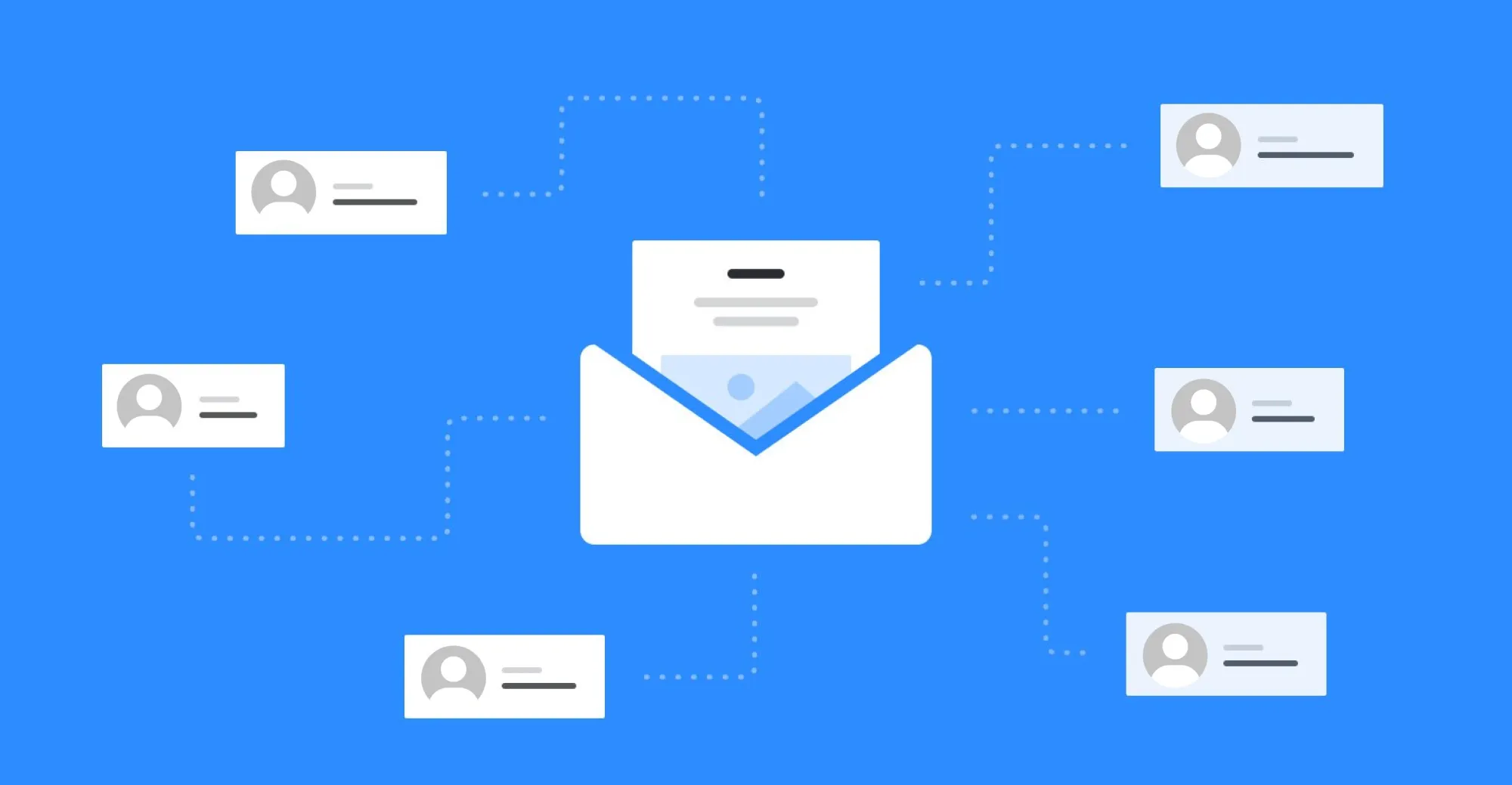
To check the status of the email queue in SQL Server, you can use the following methods:
1. sysmail_allitems System View
The sysmail_allitems system view provides information about all the emails in the email queue. You can query this view to retrieve details such as the email status, date sent, sender and recipient addresses, and any error messages associated with failed deliveries.
2. sysmail_faileditems System View
The sysmail_faileditems system view specifically lists the emails that failed to send. By querying this view, you can identify the reasons for failed deliveries and take appropriate action to resolve the issues.
Resolving Email Queue Issues
If you encounter issues with queued emails in SQL Server, here are some best practices to help ensure successful email delivery:
1. Verify Email Configuration
Ensure that the Database Mail configuration in SQL Server is correctly set up. Double-check the SMTP server details, authentication settings, and any other required parameters. Incorrect configuration can prevent emails from being sent or cause them to be stuck in the queue.
2. Check Service Availability
Verify that the SQL Server Database Mail service is running and accessible. If the service is not running, start it and monitor for any errors or warnings in the SQL Server error log that could indicate issues with the service.
3. Monitor Disk Space
Ensure that the disk space where the Database Mail queue resides has sufficient capacity. Insufficient disk space can prevent the queue from processing emails, leading to a backlog and delayed deliveries. Regularly monitor and manage disk space to avoid such issues.
4. Validate Recipient Email Addresses
Check the validity and accuracy of recipient email addresses. Incorrect or outdated email addresses can cause delivery failures or result in emails being stuck in the queue. Regularly update and validate email addresses in your database to ensure successful deliveries.
5. Handle Error Messages
If you encounter error messages related to email delivery, investigate and address them promptly. Error messages can provide valuable insights into the specific issues preventing successful email delivery. Resolve the underlying problems and reattempt email sending to clear the queue.
Commonly Asked Questions
1. How can I troubleshoot email delivery issues in SQL Server?
To troubleshoot email delivery issues, check the SQL Server error log for any related error messages. Review the status of emails in the sysmail_allitems and sysmail_faileditems system views. Ensure that the Database Mail configuration is accurate and the SQL Server Database Mail service is running.
2. Can I prioritize or cancel emails in the queue?
SQL Server doesn't provide built-in functionality to prioritize or cancel individual emails in the queue. However, you can modify the order of emails by updating their priority value in the sysmail_allitems table. To cancel emails, you can delete the corresponding rows from the sysmail_allitems table.
3. Are there any performance considerations when using the email queue in SQL Server?
Using the email queue in SQL Server has minimal performance impact since email sending is handled asynchronously. However, monitoring the email queue and resolving any issues promptly can help maintain optimal performance and ensure timely email delivery.
4. Can I automate the monitoring of the email queue in SQL Server?
Yes, you can automate the monitoring of the email queue by creating SQL Server Agent jobs or using external monitoring tools. These jobs or tools can periodically query the sysmail_allitems and sysmail_faileditems system views and send alerts or notifications when necessary.



