In today's digital age, managing multiple email accounts can be overwhelming and time-consuming. Constantly switching between different email platforms can hinder productivity and lead to missed messages. However, with the right approach and tools, you can effortlessly check and manage all your email accounts from a single location. In this comprehensive guide, I will provide you with expert insights, tips, and strategies to seamlessly integrate and check other email accounts, allowing you to streamline your email management effectively.
Why Check Other Email Accounts?
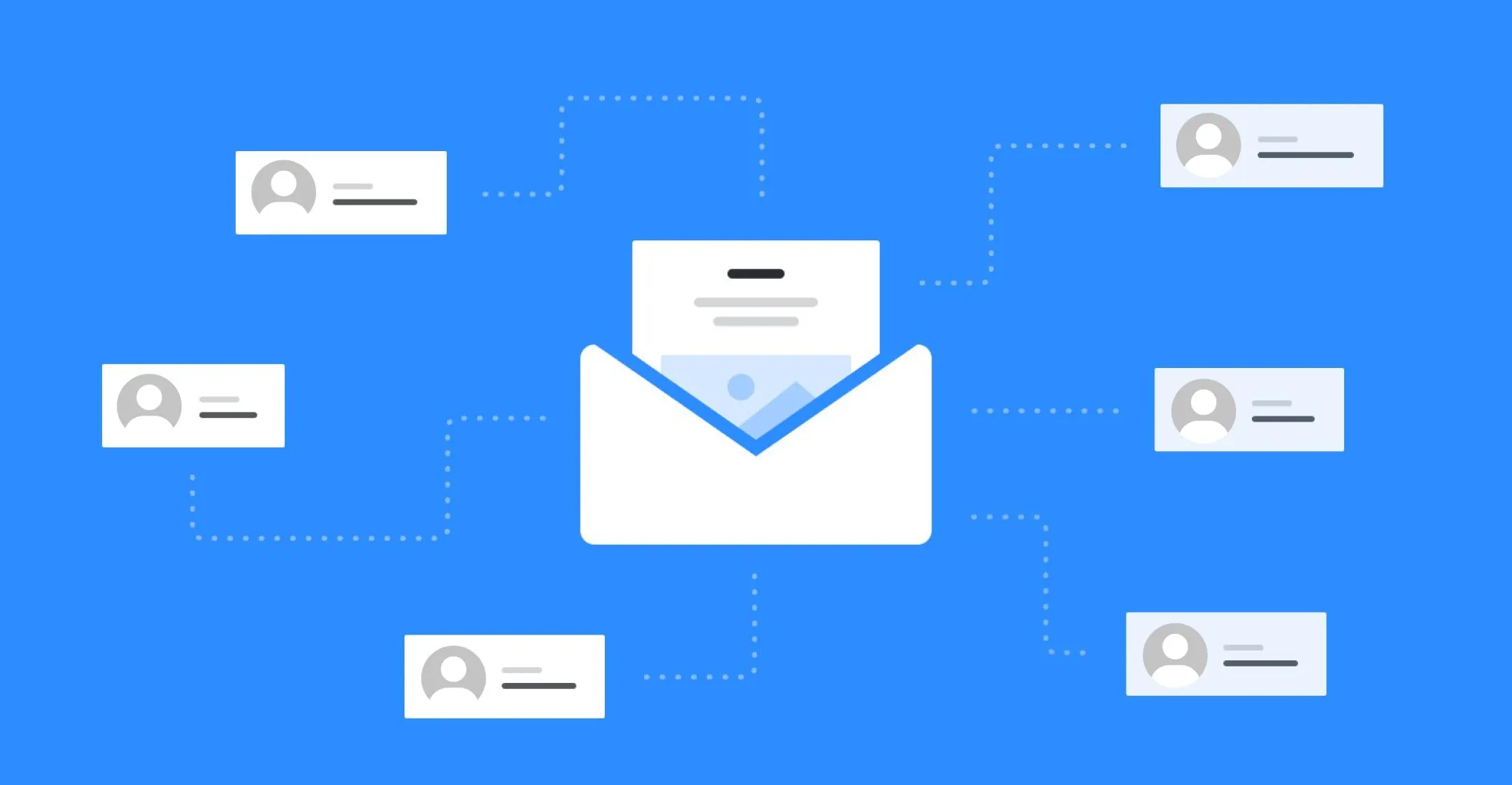
Having multiple email accounts is common, whether for personal, professional, or organizational purposes. Checking each account individually can be a tedious process, involving logging in and out of different platforms and constantly monitoring multiple inboxes. By centralizing your email management, you can:
- Save Time: Accessing all your email accounts from a single inbox eliminates the need to switch between platforms, saving you valuable time and effort.
- Boost Productivity: With a unified inbox, you can view and respond to all your emails in one place, allowing for better organization and improved productivity.
- Prevent Missed Emails: By regularly checking all your email accounts, you can ensure that no important messages or opportunities slip through the cracks.
- Simplify Email Management: Centralizing your email accounts simplifies your overall email management strategy, making it easier to stay organized and maintain control over your inbox.
Integrating Other Email Accounts into Gmail

Gmail, with its versatile features and user-friendly interface, offers an excellent solution for consolidating multiple email accounts. Follow these steps to integrate other email accounts into your Gmail inbox:
- Enable Email Forwarding: In your other email account's settings, enable email forwarding to your Gmail address. This ensures that incoming messages are automatically forwarded to your Gmail inbox.
- Add the Email Account in Gmail: In Gmail settings, navigate to the "Accounts and Import" section and select "Add another email address." Follow the prompts to enter your other email account's details and configure the necessary settings.
- Send Emails from Other Accounts: To send emails from your other accounts using Gmail, select the option "Reply from the same address the message was sent to" while composing a new email. This ensures that recipients see the appropriate email address as the sender.
Checking Other Email Accounts in Outlook

If you prefer using Microsoft Outlook as your primary email client, you can still integrate and manage other email accounts effectively. Here's how to check other email accounts in Outlook:
- Open Outlook: Launch Microsoft Outlook and navigate to the "File" tab.
- Add Account: Select "Add Account" and enter the email address of the account you want to add.
- Follow Prompts: Outlook will guide you through the setup process, prompting you to enter the account credentials and configure server settings.
- Multiple Account Management: Once you've added multiple email accounts, you can easily switch between them using the account dropdown menu in Outlook.
Frequently Asked Questions
Q1: Can I check my Yahoo or AOL email accounts in Gmail or Outlook?
A1: Yes, you can integrate Yahoo and AOL email accounts into Gmail or Outlook using the steps mentioned above. Email forwarding and account configuration will allow you to check and manage these accounts alongside your primary email client.
Q2: Are there any limitations to checking other email accounts in Gmail or Outlook?
A2: While Gmail and Outlook support integration with other email accounts, there may be limitations depending on the email provider. Some providers may have specific requirements or restrictions for accessing their accounts from external clients. It's recommended to check with the email service provider for any specific instructions or limitations.
Q3: Can I set up email forwarding for all email providers?
A3: Email forwarding is a common feature supported by most email providers. However, the process and configuration settings may vary. Consult the support documentation or settings of your email provider to enable email forwarding.
Q4: Will checking multiple email accounts in one place increase the risk of data breaches?
A4: Integrating multiple email accounts into a unified inbox does not inherently increase the risk of data breaches. However, it's essential to follow best security practices, such as using strong and unique passwords, enabling two-factor authentication, and regularly updating your software and security measures.
Q5: Can I apply email filters and labels to messages from other accounts in Gmail or Outlook?
A5: Yes, both Gmail and Outlook offer robust filtering and labeling features that can be applied to messages from other accounts. You can create rules and filters based on specific criteria to automatically categorize, label, or forward incoming messages.
Conclusion
Efficiently managing multiple email accounts is crucial for maintaining productivity and staying organized in today's fast-paced digital world. By integrating and checking other email accounts within your preferred email client, such as Gmail or Outlook, you can streamline your email management and enjoy the convenience of a unified inbox. Follow the steps and tips provided in this comprehensive guide to take control of your email communication and experience a more efficient and seamless email workflow. Say goodbye to the hassle of juggling multiple email platforms and embrace the power of centralized email management.



