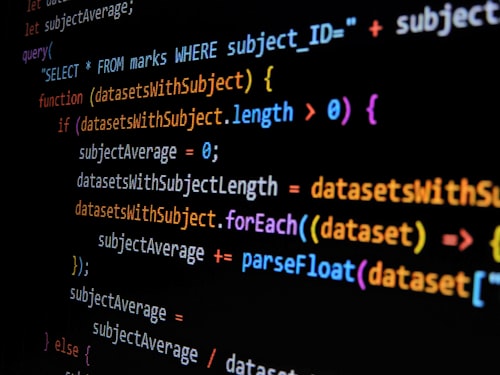Introduction
Discover the importance of email verification in web applications and how it helps in ensuring user authenticity and security. Get an overview of the Node.js and Mongoose combination and its benefits for implementing email verification.
Email verification is a crucial step in the user registration process for web applications. It adds an extra layer of security by confirming the authenticity of users' email addresses and helps prevent fraudulent activities, spam registrations, and unauthorized access. In this comprehensive guide, we will explore how to implement email verification in Node.js using Mongoose, a powerful MongoDB object modeling tool.
Understanding the Email Verification Process
The email verification process typically involves sending a confirmation email to the user's registered email address. This email contains a unique verification link or token. When the user clicks on the link or provides the token on a verification page, the application confirms the validity of the email address and activates the user's account.
To implement this process in Node.js with Mongoose, we will cover the following steps:
Setting up the project and installing dependencies
Creating a user registration form
Generating a verification token
Sending the verification email
Verifying the email address
Activating the user account
Step 1: Setting up the Project and Installing Dependencies
Before we dive into the implementation details, we need to set up a new Node.js project and install the required dependencies. Open your terminal and follow these steps:
Create a new directory for your project: mkdir email-verification
Navigate to the project directory: cd email-verification
Initialize a new Node.js project: npm init -y
Install the necessary dependencies: npm install express mongoose nodemailer
With these dependencies installed, we are ready to start building our email verification system.
Step 2: Creating a User Registration Form
In order to implement email verification, we first need to create a user registration form. This form will capture the necessary user details, such as name, email, and password. To accomplish this, we will be using Express, a popular web framework for Node.js, along with Mongoose for interacting with our MongoDB database.
Let's create a new file called app.js in the project root directory and add the following code: Import dependencies const express = require('express');
const mongoose = require('mongoose');
Create an instance of Express const app = express; Configure middleware and routes Start the server app.listen(3000, => { console.log('Server is running on port 3000'); });
This code sets up a basic Express application and listens on port 3000. To run the application, execute the following command in the terminal: node app.js
You can now access the application by navigating to http:localhost:3000 in your web browser. However, the registration form is not yet implemented. Let's proceed to the next step to create the form and handle form submissions.
Step 3: Generating a Verification Token
Once a user successfully registers on our application, we need to generate a unique verification token that will be included in the verification email. This token acts as proof of the user's registration and ensures the integrity of the verification process.
In this step, we will modify our user registration form to generate a verification token for each registered user.
Open the app.js file and add the following code: Import dependencies const express = require('express'); const mongoose = require('mongoose'); const crypto = require('crypto');
Create an instance of Express const app = express;
Configure middleware and routes Generate a verification token const generateVerificationToken =; { return crypto.randomBytes(20).toString('hex'); };
Start the server app.listen(3000, => { console.log('Server is running on port 3000'); });
In this code, we import the crypto module from Node.js, which provides cryptographic functionality. The generateVerificationToken function generates a random token using the crypto.randomBytes method and converts it to a hexadecimal string.
Now, let's modify our user registration form to include the verification token. Update the code in the app.js file as follows:
Import dependencies const express = require('express'); const mongoose = require('mongoose'); const crypto = require('crypto');
Create an instance of Express const app = express; Configure middleware and routes Generate a verification token const generateVerificationToken = ;
{ return crypto.randomBytes(20).toString('hex'); };
Handle user registration form submissions app.post('/register', (req, res) =;
{ const { name, email, password } = req.body; const verificationToken = generateVerificationToken; Save the user details to the database, including the verification token.
Send the verification email.res.send('Registration successful. Please check your email for verification.');
Start the server app.listen(3000, => { console.log('Server is running on port 3000'); });
In this updated code, we assign the generated verification token to the verificationToken variable. We will save the user details, including the verification token, to the database in the next step.
Step 4: Sending the Verification Email
After generating the verification token, the next step is to send a verification email to the user's registered email address. This email will contain a verification link that includes the unique verification token.
To accomplish this, we will be using Nodemailer, a popular Node.js library for sending emails. If you haven't installed it already, run the following command in your terminal:
npm install nodemailer
Once Nodemailer is installed, add the following code to the app.js file:
Import dependencies const express = require('express'); const mongoose = require('mongoose'); const crypto = require('crypto'); const nodemailer = require('nodemailer');
Create an instance of Express const app = express;
Configure middleware and routes
Generate a verification token const generateVerificationToken = => { return crypto.randomBytes(20).toString('hex'); };
Send the verification email const sendVerificationEmail = (email, verificationToken) => { const transporter = nodemailer.createTransport({ service: 'gmail', auth: { user: '[email protected]', pass: 'your-email-password', }, }); const mailOptions = { from: '[email protected]', to: email, subject: 'Email Verification', html: `<p>Please click the following link to verify your email address:</p> <a href="
http:localhost:3000/verify?token={verificationToken}">Verify Email</a>`, }; transporter.sendMail(mailOptions, (error, info) => { if (error) { console.log(error); } else { console.log('Email sent: ' + info.response); } }); };
Handle user registration form submissions app.post('/register', (req, res) => { const { name, email, password } = req.body; const verificationToken = generateVerificationToken;
Save the user details to the database, including the verification token ...
Send the verification email sendVerificationEmail(email, verificationToken); res.send('Registration successful. Please check your email for verification.'); });
Start the server app.listen(3000, => { console.log('Server is running on port 3000'); });
In this code, we import the nodemailer library and create a transporter using your Gmail account credentials. Make sure to replace [email protected] with your actual Gmail address and your-email-password with your Gmail password.
The send Verification Email function takes the user's email address and verification token as arguments. It creates an HTML email template with a verification link that includes the token. The transporter's send Mail method sends the email to the user.
Now, when a user successfully registers, the application will send a verification email containing the verification link to the user's email address.
Step 5: Verifying the Email Address Meta Title: Step 5: Verifying the Email Address Meta Description: Learn how to verify the user's email address by handling the verification link in Node.js. Update the user's status in the database upon successful verification.
Once the user receives the verification email and clicks on the verification link, we need to handle the verification process in our Node.js application. This involves validating the verification token and updating the user's status in the database to mark the email address as verified.
To handle the verification process, add the following code to the app.js file: Import dependencies const express = require('express'); const mongoose = require('mongoose'); const crypto = require('crypto'); const nodemailer = require('nodemailer'); Create an instance of Express const app = express; Configure middleware and routes Generate a verification token const generateVerificationToken = => { return crypto.randomBytes(20).toString('hex'); };
Verify the email address const verifyEmail = (verificationToken) => {
Find the user with the given verification token
Update the user's status to mark the email as verified ... };
Handle email verification requests app.get('/verify', (req, res) => { const { token } = req.query;
Verify the email address verifyEmail(token); res.send('Email verification successful. You can now log in.'); }); Handle user registration form submissions app.post('/register', (req, res) =>
{ const { name, email, password } = req.body;
const verificationToken = generateVerificationToken;
Save the user details to the database, including the verification token ...
Send the verification email sendVerificationEmail(email, verificationToken);
res.send('Registration successful. Please check your email for verification.'); });
Start the server app.listen(3000, => { console.log('Server is running on port 3000'); });
In this code, we define the verifyEmail function, which will be responsible for finding the user with the given verification token and updating their status in the database. You can use Mongoose to interact with your MongoDB database and perform these operations.
The app.get('/verify') route handles the verification link requests. It extracts the verification token from the query parameters and calls the verifyEmail function to update the user's status. Finally, it sends a response to the user indicating successful email verification.
With this code in place, when a user clicks on the verification link in the email, their email address will be verified, and they will receive a confirmation message.
Step 6: Activating the User Account Meta Title: Step 6: Activating the User Account Meta Description: Learn how to activate the user account upon successful email verification. Implement the necessary logic to allow users to log in to your application.
Once the user's email address is verified, we need to activate their account in our application to allow them to log in and access the features. This involves updating the user's status in the database and implementing the necessary login functionality.
To activate the user account, add the following code to the app.js file:
Import dependencies const express = require('express'); const mongoose = require('mongoose'); const crypto = require('crypto'); const nodemailer = require('nodemailer');
Create an instance of Express const app = express;
Configure middleware and routes
Generate a verification token const generateVerificationToken ;
{ return crypto.randomBytes(20).toString('hex'); };
Verify the email address const verifyEmail = (verificationToken);
{ Find the user with the given verification token Update the user's status to mark the email as verified };
Activate the user account const activateAccount = (email);
{ Find the user with the given email Update the user's status to mark the account as active ... };
Handle email verification requests app.get('/verify', (req, res) => { const { token } = req.query; Verify the email address verifyEmail(token);
Activate the user account activateAccount(email);
res.send('Email verification successful. You can now log in.'); });
Handle user registration form submissions app.post('/register', (req, res);
{ const { name, email, password } = req.body; const verificationToken = generateVerificationToken;
Save the user details to the database, including the verification token.
Send the verification email send VerificationEmail(email, verificationToken);
res.send('Registration successful. Please check your email for verification.'); });
Start the server app.listen(3000,;
{ console.log('Server is running on port 3000'); });
In this code, we define the activate Account function, which finds the user with the given email and updates their status in the database to mark the account as active. After verifying the email address, we call the activateAccount function to activate the user's account.
This ensures that users can log in only after verifying their email address. With this final step, the email verification process is complete. Users can now register, receive a verification email, and activate their accounts to access your application. Frequently Asked Questions
Q1: How does email verification work?
Email verification is a process used to validate the ownership and authenticity of an email address. When a user registers on a website or application, a verification email containing a verification link or token is sent to the provided email address. The user is required to click on the verification link or enter the verification token to confirm their email address. This process ensures that the user has access to the provided email address and helps prevent misuse or fraudulent activities.
Q2: Why is email verification important?
Email verification is important for several reasons:
Ensuring the accuracy of user information: Email verification helps verify that the email address provided by the user during registration is valid and belongs to them.
Preventing fake or malicious accounts: By requiring email verification, you can reduce the risk of fake or malicious accounts being created on your platform.
Enhancing security: Email verification adds an extra layer of security by confirming that the user has control over the provided email address.
Maintaining a clean and engaged user base: Verified email addresses contribute to a cleaner user base and can help in delivering important notifications and updates to users.
Q3: Can I use any email service for sending verification emails?
Yes, you can use various email services or libraries to send verification emails. Some popular options include Nodemailer (which we used in this article), SendGrid, Mailgun, and SMTP services provided by popular email providers like Gmail, Outlook, and Yahoo. The choice of email service depends on your specific requirements, budget, and the features offered by the service.
Q4: Is it necessary to use a verification token in the verification link?
Using a verification token in the verification link adds an extra layer of security and helps prevent unauthorized access to user accounts. It ensures that only the person who has received the verification email can verify their email address. Without the verification token, anyone with access to the verification link could potentially verify an email address that does not belong to them. Therefore, it is highly recommended to use a verification token in the verification link.
Q5: How can I handle expired verification links or tokens?
To handle expired verification links or tokens, you can set an expiration time for the verification tokens and store the expiration timestamp along with the user's details in the database. When a user clicks on the verification link, you can check the current time against the expiration timestamp. If the verification token has expired, you can display an appropriate message to the user and prompt them to request a new verification email. You can also implement automated processes to periodically remove expired verification tokens from the database to ensure data cleanliness.
Q6: Can I customize the content and design of the verification email?
Yes, you can customize the content and design of the verification email to match your application's branding and style. The code provided in this article offers a basic HTML template for the verification email, but you can modify it according to your requirements. You can include additional information, such as instructions or personalized messages, and style the email using HTML and CSS. However, ensure that the essential elements, such as the verification link or token, are present and easily identifiable by the user.
Implementing email verification in your Node.js and MongoDB application adds an important layer of security and helps maintain the authenticity of user information. By following the steps outlined in this article, you can create a robust email verification system that ensures only valid and verified users can access your application. Remember to handle any errors or edge cases specific to your application and continuously test and optimize the verification process to provide a seamless user experience.
Now you have the knowledge and tools to implement email verification in your Node.js and MongoDB application. Start enhancing the security and integrity of your user registration process today!