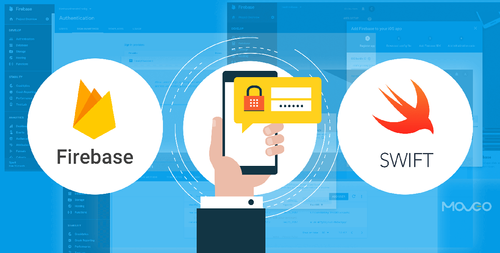Introduction: The Significance of Email Verification in Mobile Apps
Email verification is a critical aspect of modern mobile app development. It ensures that users provide valid and accessible email addresses, enhancing the accuracy of user data and communication. Moreover, it plays a vital role in bolstering the security of your app and protecting user accounts from unauthorized access.
In this comprehensive guide, we will focus on implementing email verification using Firebase in Swift. Firebase offers a range of features that simplify the process and provide a seamless experience for both developers and users.
Part 1: Setting Up Firebase for Swift
Before diving into email verification, you need to set up Firebase for your Swift project. Follow these steps to get started:
Step 1: Create a Firebase Project
Go to the Firebase Console (https://console.firebase.google.com/).
Click on "Add Project" and follow the prompts to create a new project.
Step 2: Configure Your App
Click on "Add app" to add your iOS app to the project.
Follow the setup instructions, including downloading the config file.
Step 3: Install Firebase SDK
Use CocoaPods or Swift Package Manager to add the Firebase SDK to your project. Here's an example using CocoaPods:
pod 'Firebase/Core'
pod 'Firebase/Auth'
Step 4: Initialize Firebase
In your app's AppDelegate, initialize Firebase with the config file you downloaded:
import Firebase
FirebaseApp.configure()
With Firebase set up, you're ready to implement email verification.
Part 2: Implementing Email Verification
Firebase simplifies the process of email verification. Here's how you can implement it in your Swift app:
Step 1: User Registration
Implement user registration with Firebase Authentication. When users sign up, Firebase sends a verification email to their provided address.
Auth.auth().createUser(withEmail: email, password: password) { (authResult, error) in
if let error = error {
print("Error creating user: \(error.localizedDescription)")
} else {
// User created, verification email sent
}
}
Step 2: Handling Verification
Users receive an email with a verification link. When they click the link, Firebase automatically verifies their email.
Step 3: Checking Verification Status
You can check if a user's email is verified using the isEmailVerified property.
if let user = Auth.auth().currentUser {
if user.isEmailVerified {
// Email is verified, proceed
} else {
// Email is not verified, show a message or resend verification email
}
}
Step 4: Resending Verification Email
Allow users to resend the verification email if needed.
Auth.auth().currentUser?.sendEmailVerification(completion: { (error) in
if let error = error {
print("Error sending verification email: \(error.localizedDescription)")
} else {
print("Verification email sent.")
}
})
Part 3: Enhancing User Experience
Implementing email verification is essential, but providing a seamless user experience is equally important. Consider the following tips:
Tip 1: Provide Clear Instructions
In your app's interface, offer clear instructions on email verification. Let users know what to expect and how to complete the process.
Tip 2: Automatic Redirects
After email verification, automatically redirect users to the app or a designated page. Provide a smooth transition without additional logins.
Tip 3: Handle Errors Gracefully
Ensure your app handles errors gracefully. If verification fails, offer helpful error messages and options to resend the email.
Tip 4: Encourage Verification
Encourage users to verify their email by highlighting the benefits, such as enhanced security and access to certain features.
Conclusion: Secure and Seamless User Authentication with Firebase
Email verification with Firebase in Swift is a powerful tool to enhance the security and user experience of your mobile app. By implementing these steps, you can ensure that your users provide valid email addresses, safeguard their accounts, and enjoy a seamless authentication process.
In a world where data privacy and security are paramount, Firebase's email verification capabilities are a valuable addition to your app development toolkit.
Frequently Asked Questions
Q1: Can I customize the content of the verification email?
Yes, Firebase allows you to customize the content and appearance of the verification email, ensuring it aligns with your app's branding and provides clear
instructions to users.
Q2: Are there limits to how many verification emails can be sent?
Firebase has rate limits on sending verification emails to prevent abuse. You can review Firebase's documentation for details on these limits.
Q3: Can I use Firebase for email verification in Android apps as well?
Yes, Firebase Authentication and email verification can be implemented in both iOS and Android apps, providing a consistent experience for users across platforms.
Q4: What happens if a user doesn't verify their email?
If a user doesn't verify their email, you can restrict access to certain features or display reminders until verification is complete. Firebase provides tools to handle this gracefully.
Q5: Is Firebase email verification secure?
Yes, Firebase email verification is secure. It uses industry-standard practices to protect user data and prevent unauthorized access.
Now that you've completed this comprehensive guide, you're well-equipped to implement email verification with Firebase in your Swift app and provide a secure, user-friendly experience.