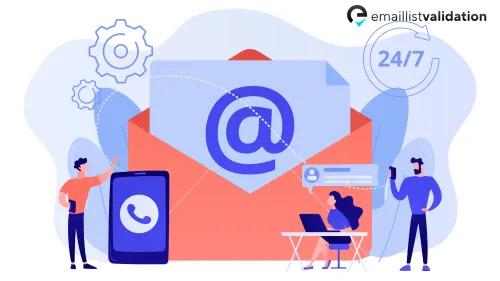Email validation is a crucial aspect of data management, and Excel provides various ways to validate email addresses. By using Excel's data validation feature, you can ensure that the email addresses entered in your spreadsheet adhere to a specific format.
In this article, we will explore different methods of email validation in Excel, including built-in data validation, custom formulas, and VBA code. Whether you're a beginner or an Excel expert, this guide will show you how to validate email addresses in Excel and avoid errors in your data.
Built-in Data Validation for Email Addresses
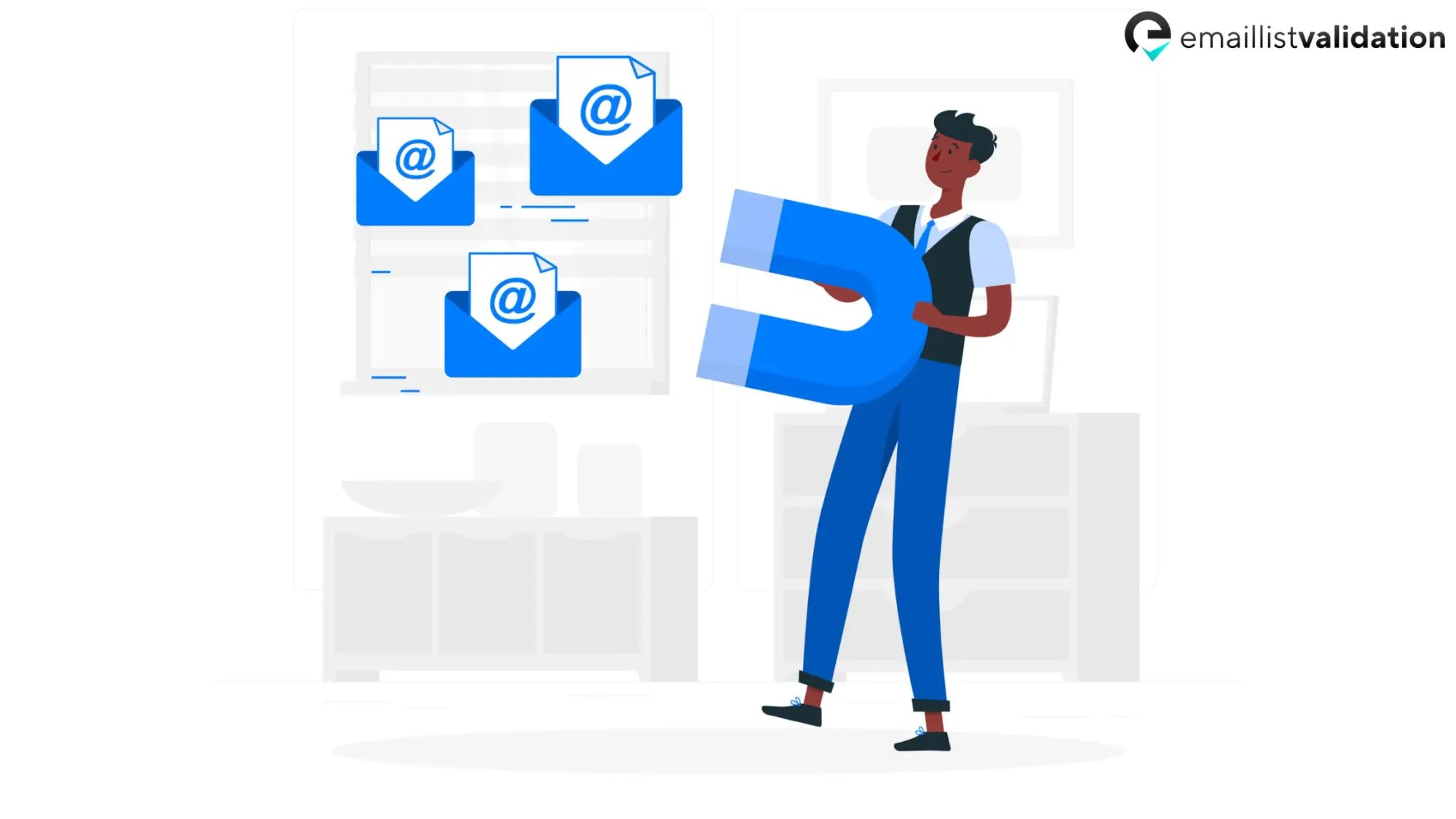
The easiest way to validate email addresses in Excel is to use the built-in data validation feature. This option allows you to specify a list of email addresses that are valid for a particular cell or range of cells. Follow these steps to set up data validation for email addresses:
- Select the cell or range of cells where you want to apply data validation.
- Go to the Data tab and click on the Data Validation button.
- In the Data Validation dialog box, select the Settings tab and choose “List†from the Allow drop-down menu.
- In the Source field, enter a list of valid email addresses separated by commas. For example [email protected], [email protected], etc.
- Click OK to apply the data validation rule to the selected cells.
Now, any email address entered in the selected cells that is not on the list of valid email addresses will be rejected.
Custom Formulas for Email Validation
If you need more control over the email validation process, you can use custom formulas in Excel. Custom formulas allow you to specify more complex rules for email addresses, such as checking for the correct domain, format, or length. Here's an example of a custom formula for email validation:
=AND(ISNUMBER(FIND(""@"",A1)),ISNUMBER(FIND(""."",A1,SEARCH(""@"",A1)+2)),LEN(A1)<=255)
To apply this custom formula to a cell or range of cells, follow these steps:
- Select the cell or range of cells where you want to apply the formula.
- Go to the Data tab and click on the Data Validation button.
- In the Data Validation dialog box, select the Settings tab and choose “Custom†from the Allow drop-down menu.
- In the Formula field, enter your custom formula.
- Click OK to apply the data validation rule to the selected cells.
Now, any email address entered in the selected cells that do not meet the criteria specified in the custom formula will be rejected.
VBA Code for Email Validation
If you are comfortable with VBA programming, you can write code to validate email addresses in Excel. This method is more powerful than the built-in data validation or custom formula options, as you can create complex validation rules and automate the process of validating data.
Here is an example of a VBA code for email validation:
Function IsEmailValid(strEmail As String) As Boolean
Dim objRegExp As Object
Set objRegExp = CreateObject(""VBScript.RegExp"")
objRegExp.Pattern = ""^[_a-zA-Z0-9-]+(\.[_a-zA-Z0-9-]+)*@[a-zA-Z0-9-]+(\.[a-zA-Z0-9-]+)*(\.[a-zA-Z]{2,4})$""
IsEmailValid = objRegExp.Test(strEmail)
End Function
This VBA function uses a regular expression to validate email addresses in Excel. You can call this function from any cell in your worksheet and pass an email address as a parameter. The function will return TRUE if the email address is valid and FALSE if it is not.
To use this VBA function, follow these steps:
- Press ALT + F11 to open the Visual Basic Editor.
- Insert a new module by clicking on “Insert†and selecting “Module†from the menu.
- Copy and paste the IsEmailValid function into the module.
- Close the Visual Basic Editor and return to your worksheet.
- In any cell, enter the following formula and replace “A1†with the cell containing the email address you want to validate:
=IsEmailValid(A1) - Press Enter to run the formula. The cell will display TRUE if the email address is valid and FALSE if it is not.
Conclusion
Validating email addresses in Excel is essential for ensuring data accuracy and consistency. By using Excels's built-in data validation, custom formulas, or VBA code, you can easily validate email addresses and prevent errors in your data. Choose the method that best suits your needs and start validating your email addresses today!