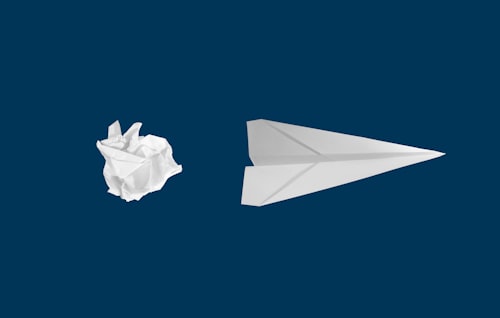Welcome to our comprehensive guide on how to check your email! In today's digital age, email has become an integral part of our personal and professional communication. Whether you're using it for work, staying in touch with friends and family, or managing important notifications, knowing how to effectively check your email is essential.
In this guide, we'll walk you through the process of checking your email step by step. We'll cover various platforms and devices, including webmail services, desktop email clients, and mobile devices. So, let's dive in and explore the different methods of checking your email!
Checking Email on Webmail Services
Webmail services are online platforms that allow you to access and manage your email accounts through a web browser. Here's how you can check your email on popular webmail services:
1. Gmail
Gmail is one of the most popular web-based email services offered by Google. To check your email on Gmail:
Open your preferred web browser and go to https://mail.google.com/">https://mail.google.com/.
Enter your Gmail email address and password to log in to your account.
Once logged in, you'll be taken to your Gmail inbox, where you can view, send, and manage your emails.
2. Yahoo Mail
Yahoo Mail is another popular webmail service that provides email functionality. Here's how you can check your email on Yahoo Mail:
Open your web browser and visit
https://mail.yahoo.com/">https://mail.yahoo.com/.
Enter your Yahoo email address and password to sign in to your account.
After successful login, you'll be directed to your Yahoo Mail inbox, where you can access and manage your emails.
3. Outlook.com (formerly Hotmail)
Outlook.com, previously known as Hotmail, is Microsoft's web-based email service. To check your email on Outlook.com:
Open your web browser and go to
Enter your Outlook.com email address and password to log in.
Once logged in, you'll be taken to your Outlook.com inbox, where you can access and manage your emails.
Checking Email on Desktop Email Clients
Desktop email clients are software applications installed on your computer that allow you to manage multiple email accounts in one place. Here are a few popular desktop email clients and how to check your email using them:
1. Microsoft Outlook
Microsoft Outlook is a widely used desktop email client that offers a range of features for managing emails, calendars, and contacts. To check your email on Microsoft Outlook:
Open Microsoft Outlook on your computer.
Enter your email address and password for the account you want to check.
Click on the "Send/Receive" button or press the F9 key to synchronize your email and receive new messages.
2. Mozilla Thunderbird
Mozilla Thunderbird is a free and open-source desktop email client that supports multiple email accounts. To check your email on Mozilla Thunderbird:
Launch Mozilla Thunderbird on your computer.
Click on the "Get Mail" button or press Ctrl+T to retrieve new messages for all your configured email accounts.
Checking Email on Mobile Devices
With the widespread use of smartphones and tablets, checking email on mobile devices has become incredibly convenient. Here's how you can check your email on popular mobile platforms:
1. iPhone or iPad
If you own an iPhone or iPad, you can check your email using the built-in Mail app. Here's how:
Open the Mail app on your iPhone or iPad.
Tap on the "Mailboxes" button at the top left corner to view your email accounts.
Select the email account you want to check, and your inbox will load with the latest emails.
2. Android Devices
Android devices offer various email apps, including the Gmail app and the default Email app. The steps to check your email may vary slightly depending on the app you're using. Here's a general guideline:
Open the email app on your Android device.
Tap on the menu icon or navigate to the inbox section.
Select the email account you want to check, and your inbox will display the latest emails.
Frequently Asked Questions (FAQs)
1. How often should I check my email?
The frequency of checking your email depends on your personal preferences and requirements. However, it's generally recommended to check your email at least once or twice a day to stay updated and respond to important messages promptly.
2. Can I check my email offline?
Most webmail services require an internet connection to access your emails. However, some desktop email clients and mobile apps offer offline functionality, allowing you to read, compose, and manage emails without an internet connection. You can synchronize your emails when you regain internet access.
3. Are there any security considerations when checking email?
When checking your email, it's crucial to prioritize security. Use strong, unique passwords for your email accounts, enable two-factor authentication for an extra layer of security, and be cautious of suspicious emails or phishing attempts. Regularly update your email client or app to ensure you have the latest security patches.
4. What should I do if I encounter issues while checking my email?
If you encounter any issues while checking your email, such as login problems, error messages, or missing emails, here are a few troubleshooting steps you can try:
Double-check your email address and password to ensure they are correct. Verify your internet connection is stable and working properly.
Clear your browser's cache and cookies if you're using a webmail service. Restart your email client or app and try again.
If the problem persists, reach out to the email service provider's support for assistance.
That concludes our comprehensive guide on how to check your email. We've covered various methods and platforms to help you stay connected and organized in your digital communication. Remember to check your email regularly, keep your accounts secure, and enjoy the convenience of modern email technology!