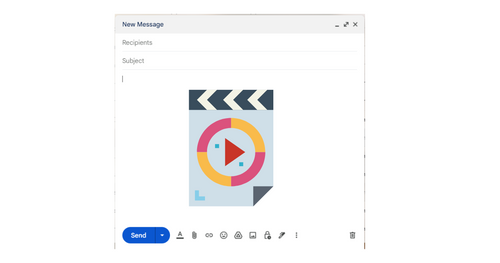How To Send A Video File Through Email
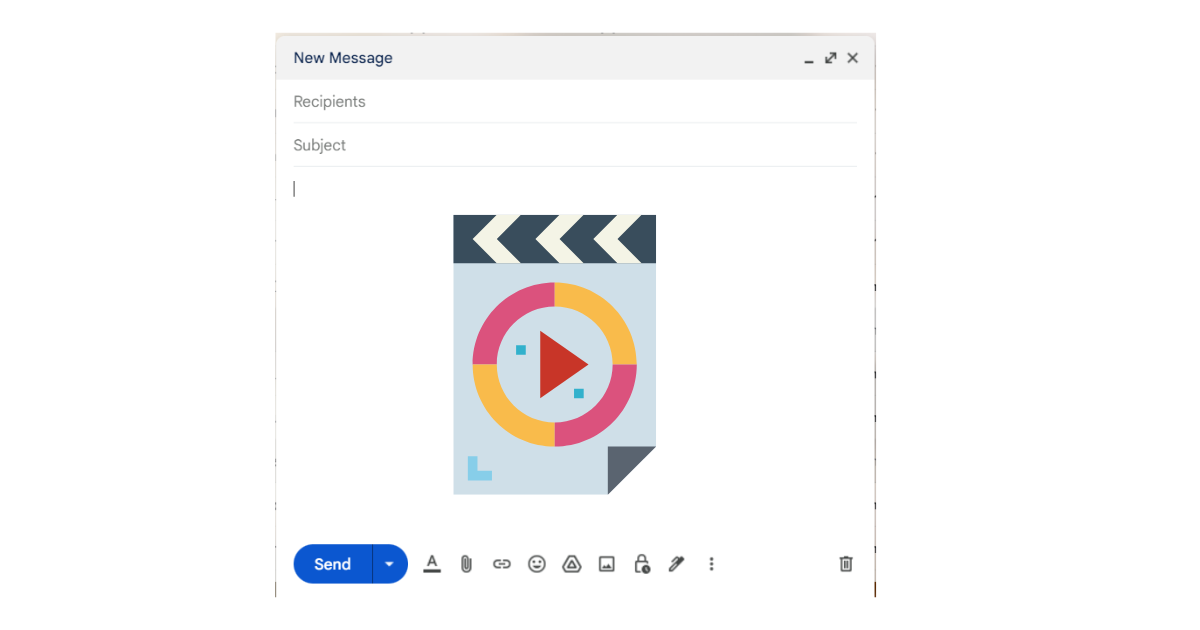
Social media platforms are always active to assist, especially when you want to share pictures and videos. In a business deal, all you look for is a standard emailing system.
If you are a businessman or woman and want to earn retention through mail, videos are a perfect idea. Maybe you are confused about sending a video through mail and which platform serves best for this purpose. You may get a good email verification service, or a good valid email checker, but it won’t be enough to attract all kind of users..
Here, we have compiled the most straightforward ways by which you can achieve this goal. So, Keep reading till the end to acknowledge.
Sending A Video Through Email To Your Subscribers
Assume yourself as a mail receiver. What would attract you more when you open a Mail? The colorful part is the most impactful.
In the on-going times, no one is interested in reading long and lengthy paragraphs to conclude. On the contrary, videos are the most appealing content, emphasizing to click.
People are more likely to take their steps towards the comfortable and time-saving hacks. So, why shouldn’t you attach a video in your Email?
This is a straightforward demonstration to help you with sending the video through email.
1. Upload a video on a suitable channel
Thousands of forums are present, enabling you to video-post. YouTube is the most prominent in these platforms. If your channel is also registered on YouTube, you have a plus point because your video sending is more accessible now.
In the first step, shoot a video and post it on your YouTube channel. Secondly, share the link of the video to your subscriber in the email box, and you are all ready to go.
Maybe you do not know how to upload a video on YouTube, don’t worry, we can guide you through this.
Open your YouTube page, observe the right corner of your channel, and tap “upload video.”
Now, choose the video you want to upload by clicking on “Select Video.” This will take a moment, and finally, your video will be uploaded.
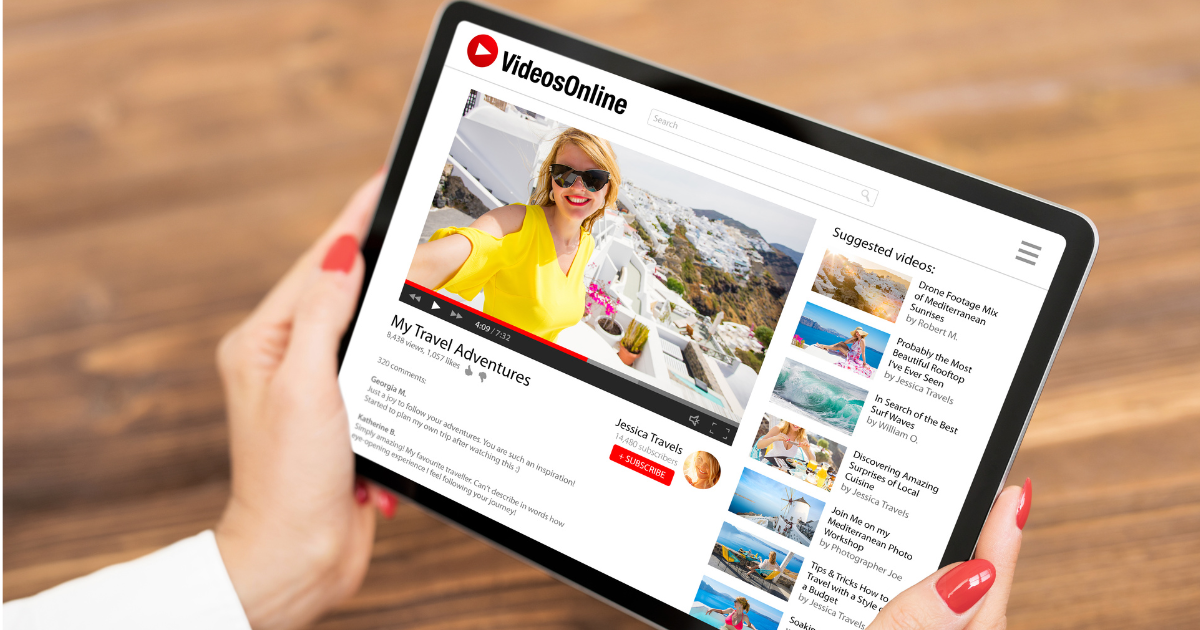
YouTube generates auto thumbnails for the video and cast you three choices for the image. Keep in mind, the first impression your Mail opener will have is your thumbnail, so it should be captivating.
If you are a self-dependent person and YouTube developed thumbnails aren’t satisfying you, you can customize your thumbnail.
After the successful upload of the video, YouTube assigns it a unique URL. This link is needed for the completion of the sending process.
2. Jot down your email and attach the screenshot of your video’s thumbnail
Compose a robust email and add the thumbnail of your video in the body. Instead, you can also place a GIF to work for better attractive rates.
GIF thumbnail gives a feeling of relation to the receiver to watch the video and is a better means of explaining what your video is about.
3. Create appealing Click image
For more interest, you need to make your thumbnail GIF or image click appealing, So that with a single click, your subscriber is directly landed on the video station.
But for this, you have to be sure your email service provider allows the linking of the thumbnail image or GIF to the video.
4. Send Yourself a Sample Mail
Here comes the sufficient phase. To be convinced your idea is working, send yourself a sample email. This will notify you of how much your email is attractive and what things are calling for alteration.
How To Easily Send Video Via Mail
When it comes to sending video through Mail, there are three crucial options: if you want to deliver it to a few recipients.
- Yahoo mail
- Outlook
- Gmail
1. For Yahoo:
Yahoo offers the most straightforward steps to send a mail with a video. It includes two methods by which you can deliver the video to your target.
Provide the URL/link or attach the video file and the email; this is all it asks for. Maybe you don’t know how it works, so let’s get deep into it.
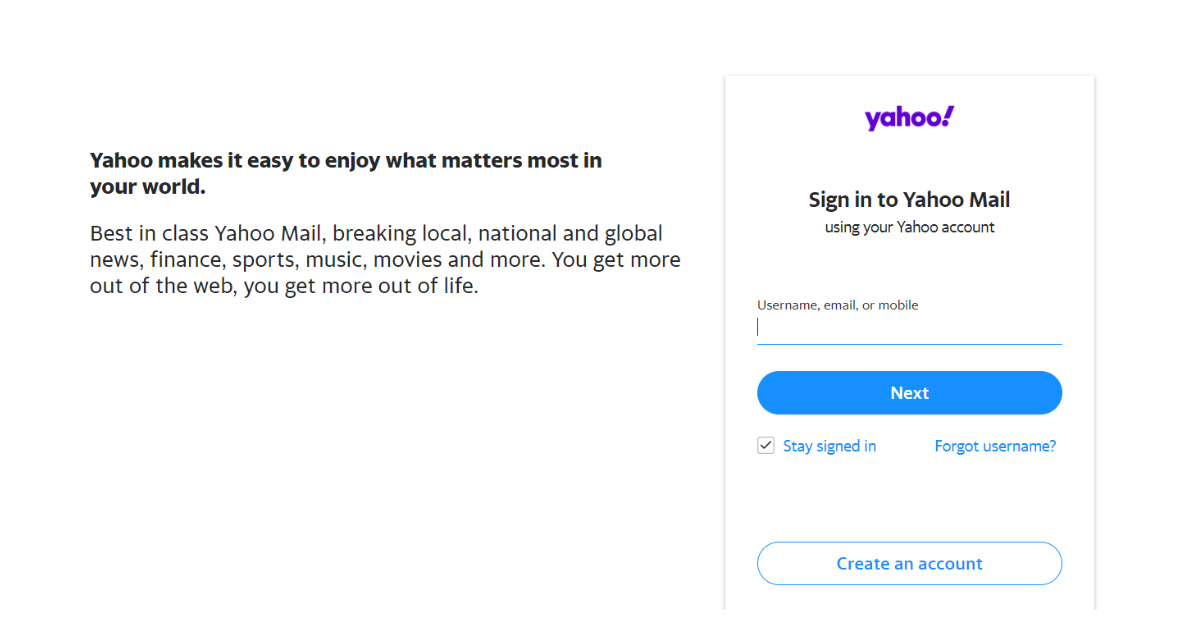
Link Attachment
You can only share the link attachment in the email if your video is uploaded online on any platform. To elaborate it further, let’s again take the example of YouTube.
To send your YouTube URL to the recipient, copy the web link of the video. The next thing you’re going to do is opening your Yahoo account. Click on the “compose” button and paste the URL in the given section and save it. At last, Compose an impactful Mail, and you’re all good to go.
Tieing The Video File
When sending an email from Yahoo account, be mindful, it has a video sending capacity of 25 MB and not more.
Now you may presume, how would I send my file if it’s larger than 25 MB. But there’s a solution to everything, so for mailing a video without exceeding the limit, you can compress it.
Compressing a video is a simple task which we will discuss some moments later. For now, let’s discover how an under limit video file is sent.
Log into your Yahoo account, tap on the option of composing. Afterward, click on the small “paper clip” and see a few options appearing on the screen.
Move to option “attach file from computer” and click on it to get your desired file bind. Form the body of your email, and look it is ready to leave your mailbox.
2. For Outlook
The outlook is also a platform that allows video sending via Mail, but as like Yahoo, it also has its limitations of 20 MB.
This email sending network also has familiar patterns for video email composing, and similar to Yahoo, it also introduces two options of sending it. If you want to send your email from outlook, send it by attaching a link or a direct file.
Via Linking
It takes a small fraction of the time to deliver email from outlook. Outlook email sending ask for completion of simple actions.
After opening your outlook account, see the left corner imprinted with a “new message” in blue.
By clicking on this option, a white screen with plenty of options come up. On the bottom of the right corner, ellipses are present. Then by clicking on these three dots, an option saying “Insert Hyperlink” pops up.
Paste the link of your video in the provided box, and see your video is effortlessly attached.
Direct Attaching Of Video File
As discussed earlier, outlook restricts a video file attachment of 20 Mb size. So, for attaching a file equivalent or less than 20 MB file, work on the following guidelines.
Open your account and get to the top bar option marked as “attach.” On clicking attach, it prefers to “browse your computer.” Search the video file and get it to sync.
You’re halfway to your journey, now compose the email and press the send button to let your email reach its destination.
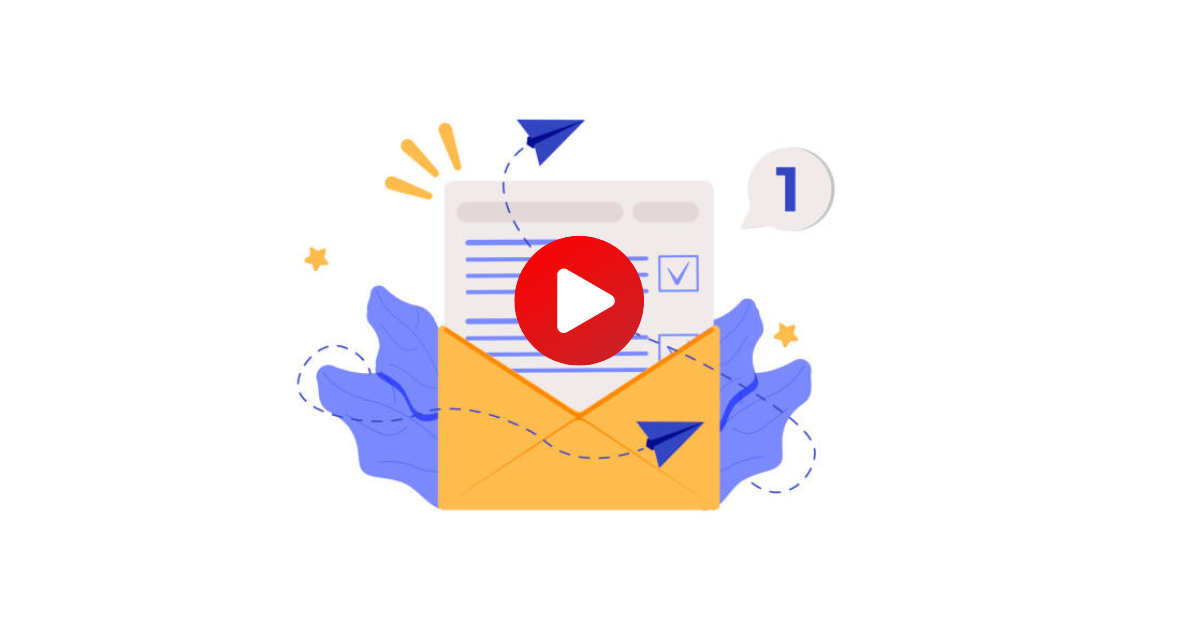
3. For Gmail
In the area of the mailing network, Gmail has mastered its skills. It is the most prominent method people approach for emailing. This is because of the security and privacy it promises.
There are two different methods, Gmail proposes, to deliver an email with a video.
- Attachment of file from Google drive
- Attachment of file from the device in use.
Gmail also has a file limit of 25 MB, but it automatically converts a large file. It can convert probably more than 25 MB into a link and get it attached. Both of the above-stated cases give this favor.
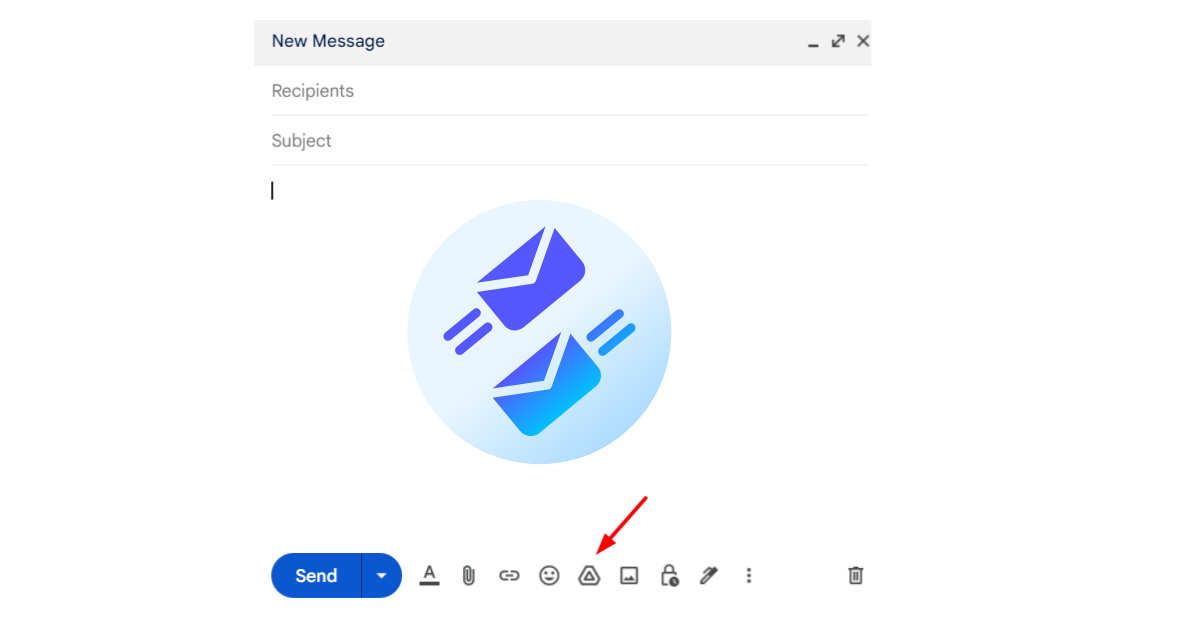
By Url Linking
Open the dashboard of your Gmail account, gently press the option mentioned as “compose.” Go to the option of attaching files and select your prepared file.
Simply fill up the description box with a well-designed email and give it a chance to gain a successive outlook by sending it.
If you wish to verify your email list, or get services like free email validation, email checker free, or bulk email verifier, Email List Validation is the way to go. We provide free email verify, spam email address checker and validation email services. If you are hearing about this the first time, trust as it is very important to have a successful email business.
Using Google Drive As An Agent
Look at the screen of your Gmail account and drag your mouse to the “compose.” Click right away, on the small icon of Google drive at the bar in the bottom and select the video of your choice in the Mail.
Get going to form a well-organized email body and send it.
These are the three most popular mail service providers that everyone in email marketing uses. That’s the reason with focused on them as there is a good chance you are also familiar with atleast one of them.
Wasn’t it easy? Indeed it was. Be sure to try it on your own and grow your email marketing to a great extent.