Email marketing is an essential part of any business's marketing strategy. It allows you to reach out to your customers and potential customers directly, keeping them informed about your products, services, and promotions. Hubspot is a popular marketing automation platform that offers a range of tools to help businesses manage their email marketing campaigns. In this article, we'll take a closer look at how to set up your email in Hubspot and improve your email marketing strategy.
Connecting Your Email Sending Domain
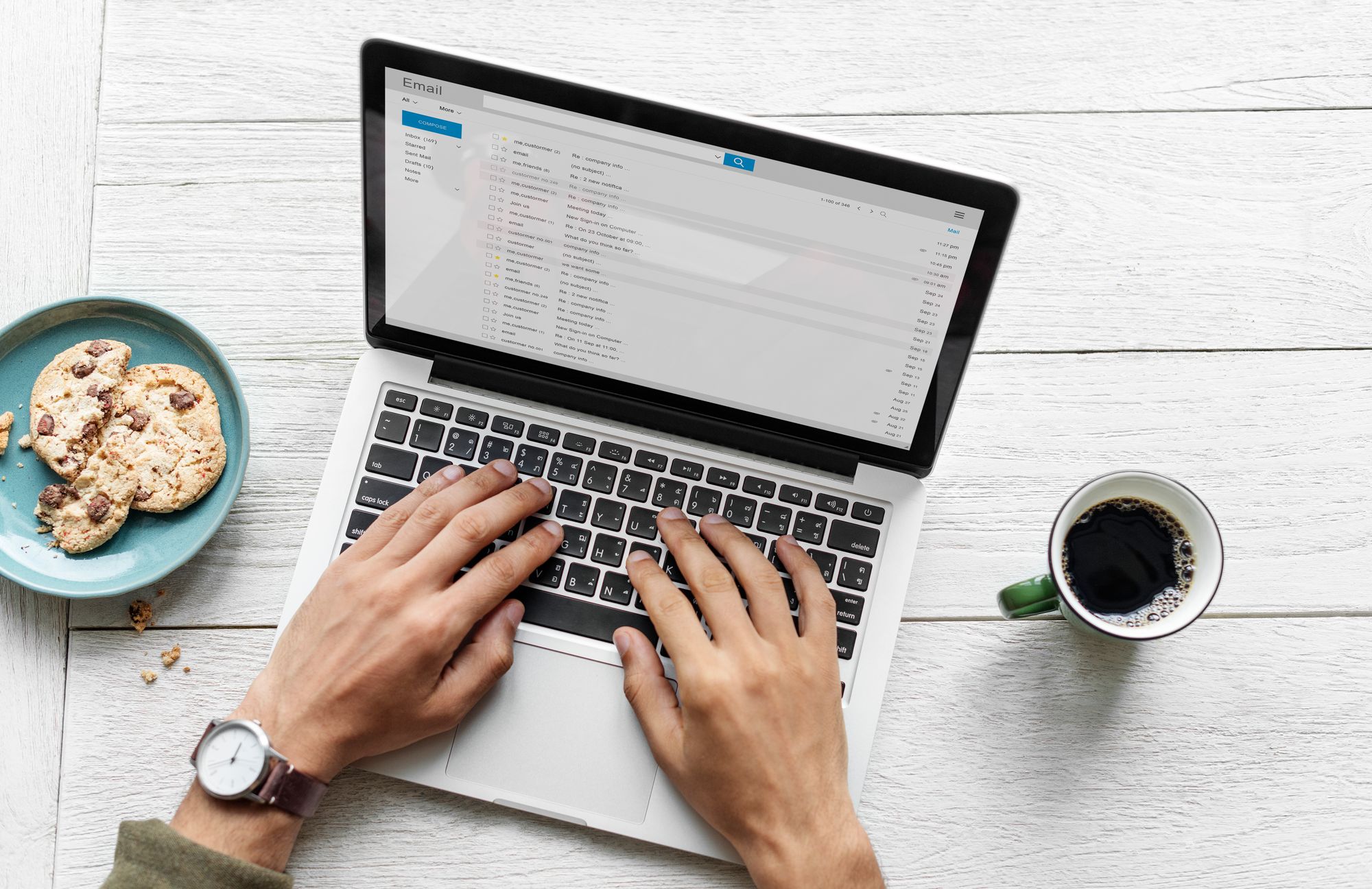
The first step in setting up your email in Hubspot is to connect your email sending domain. This is the domain that your emails will be sent from, such as yourcompany.com. Connecting your email sending domain is important because it helps to improve your email deliverability and ensures that your emails are not marked as spam.
To connect your email sending domain in Hubspot, follow these steps:
- Go to your Hubspot account and click on the settings icon in the top right corner.
- Select ""Domains & URLs"" from the dropdown menu.
- Click on ""Connect a domain"" and enter your email sending domain.
- Follow the instructions to verify your domain ownership.
Once your email sending domain is connected, you can start sending emails from Hubspot using your own domain.
Setting Up DKIM Authentication

DKIM (DomainKeys Identified Mail) is an email authentication method that helps to prevent email spoofing and phishing. It works by adding a digital signature to your emails that verifies that they were sent from your domain. Setting up DKIM authentication in Hubspot is important because it helps to improve your email deliverability and ensures that your emails are not marked as spam.
To set up DKIM authentication in Hubspot, follow these steps:
- Go to your Hubspot account and click on the settings icon in the top right corner.
- Select ""Email"" from the dropdown menu.
- Click on ""Authenticate your email domain"" and follow the instructions to set up DKIM authentication.
Once DKIM authentication is set up, your emails will be more likely to reach your recipients' inboxes and less likely to be marked as spam.
Connecting Your Inbox to Hubspot
Connecting your inbox to Hubspot allows you to manage your emails directly from the Hubspot platform. This is useful because it allows you to keep track of all your email communications in one place and ensures that you don't miss any important messages.
To connect your inbox to Hubspot, follow these steps:
- Go to your Hubspot account and click on the settings icon in the top right corner.
- Select ""Email"" from the dropdown menu.
- Click on ""Connect your inbox"" and follow the instructions to connect your email account.
Once your inbox is connected to Hubspot, you can manage your emails directly from the platform, including sending and receiving emails, creating email templates, and tracking email opens and clicks.
Email Integration with Hubspot
Hubspot offers a range of email integration options to help you streamline your email marketing campaigns. These integrations allow you to connect your email marketing tools with Hubspot, making it easier to manage your campaigns and track your results.
Some of the email integration options available in Hubspot include:
- Gmail integration: This allows you to manage your Gmail account directly from Hubspot, including sending and receiving emails, creating email templates, and tracking email opens and clicks.
- Outlook integration: This allows you to manage your Outlook account directly from Hubspot, including sending and receiving emails, creating email templates, and tracking email opens and clicks.
- Salesforce integration: This allows you to connect your Salesforce account with Hubspot, making it easier to manage your sales and marketing activities.
Managing Your Email Account Settings
Managing your email account settings in Hubspot is important because it allows you to customize your email marketing campaigns and ensure that your emails are delivered to your recipients' inboxes.
Some of the email account settings that you can manage in Hubspot include:
- Email tracking: Hubspot allows you to track your email opens and clicks, giving you valuable insights into the effectiveness of your email marketing campaigns.
- Email personalization: Hubspot allows you to personalize your emails with dynamic content, making them more engaging and relevant to your recipients.
FAQs
Q: Can I use Hubspot to send bulk emails?
A: Yes, Hubspot allows you to send bulk emails to your contacts. However, it's important to follow best practices for email marketing to ensure that your emails are not marked as spam.
Q: How do I improve my email deliverability in Hubspot?
A: To improve your email deliverability in Hubspot, make sure that you connect your email sending domain, set up DKIM authentication, and follow best practices for email marketing.
Q: Can I track my email opens and clicks in Hubspot?
A: Yes, Hubspot allows you to track your email opens and clicks, giving you valuable insights into the effectiveness of your email marketing campaigns.
Q: What email integration options are available in Hubspot?
A: Hubspot offers a range of email integration options, including Gmail integration, Outlook integration, and Salesforce integration.
In conclusion, setting up your email in Hubspot is an important step in improving your email marketing strategy. By connecting your email sending domain, setting up DKIM authentication, connecting your inbox to Hubspot, and using email integration options, you can streamline your email marketing campaigns and improve your email deliverability. Managing your email account settings in Hubspot allows you to customize your campaigns and ensure that your emails are delivered to your recipients' inboxes."



