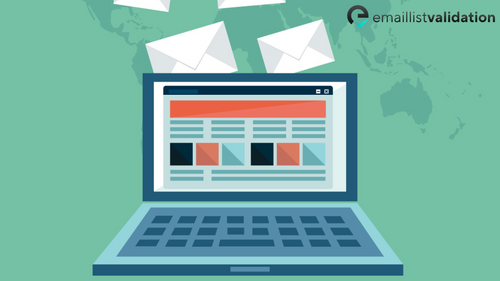Are you struggling to log in to your Klaviyo account? Whether you're a new user or a seasoned pro, accessing your dashboard is essential for managing your email marketing campaigns and tracking your results. In this guide, we'll walk you through the Klaviyo login process step-by-step, so you can get back to growing your business.
What is Klaviyo?
Before we dive into the login process, let's take a quick look at what Klaviyo is and why it's such a powerful tool for ecommerce businesses. Klaviyo is an email marketing platform that helps businesses of all sizes create targeted, personalized email campaigns that drive sales and engagement. With Klaviyo, you can segment your audience based on their behavior and preferences, send automated emails triggered by specific actions, and track your results in real-time.
How to Log In to Klaviyo
To log in to your Klaviyo account, follow these simple steps:
1. Go to the Klaviyo login page at https://www.klaviyo.com/login.
2. Enter your email address and password.
3. Click "Log In."
If you're having trouble logging in, there are a few things you can try:
- Make sure you're using the correct email address and password. If you're not sure, click "Forgot your password?" to reset your password.
- Clear your browser's cache and cookies, then try logging in again.
- Try using a different browser or device to see if that resolves the issue.
- Contact Klaviyo support for further assistance.
What is Klaviyo SSO?
Klaviyo SSO (Single Sign-On) is a feature that allows you to log in to Klaviyo using your company's existing authentication system. This can be especially useful for larger organizations that want to streamline their login process and improve security. To set up Klaviyo SSO, you'll need to work with your IT team to configure your authentication system and integrate it with Klaviyo.
How to Add Trusted Devices
If you're logging in to Klaviyo from a new device or location, you may be prompted to verify your identity by adding the device to your list of trusted devices. This is a security feature designed to protect your account from unauthorized access. To add a trusted device, follow these steps:
1. Log in to Klaviyo from the new device or location.
2. You'll be prompted to verify your identity by adding the device to your list of trusted devices.
3. Click "Add Device."
4. Klaviyo will send a verification code to your email address.
5. Enter the verification code in the prompt.
6. Your device will now be added to your list of trusted devices.
Frequently Asked Questions
Q: What should I do if I can't log in to my Klaviyo account?
A: If you're having trouble logging in, try resetting your password or contacting Klaviyo support for assistance.
Q: Can I use Klaviyo SSO with my existing authentication system?
A: Yes, Klaviyo SSO can be integrated with a variety of authentication systems, including Active Directory, Okta, and OneLogin.
Q: How do I add a trusted device to my Klaviyo account?
A: To add a trusted device, log in to Klaviyo from the new device or location and follow the prompts to verify your identity.
Conclusion
Logging in to your Klaviyo account is a simple process that can be completed in just a few clicks. If you're having trouble accessing your dashboard, try troubleshooting the issue using the tips outlined in this guide. With Klaviyo's powerful email marketing tools at your fingertips, you'll be able to create targeted campaigns that drive results and grow your business.