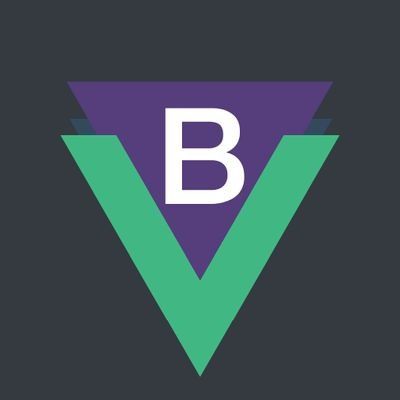In the dynamic world of web development, creating user-friendly and secure web forms is a top priority. Email validation is a critical aspect of this process, ensuring that users provide accurate and valid email addresses. Bootstrap Vue, a powerful UI framework, offers an array of tools to simplify the email validation process and enhance the overall user experience. In this comprehensive guide, I'll share my expertise on Bootstrap Vue email validation. We will explore various techniques, dive into Bootstrap Vue components, provide practical examples, and address common questions to help you build highly effective web forms.
The Significance of Email Validation
Before we delve into the technical aspects of Bootstrap Vue email validation, let's understand why it's crucial in modern web development.
The Importance of Email Validation
Data Quality: Valid email addresses improve the quality and accuracy of user data, reducing errors and ensuring effective communication.
User Experience: A seamless and user-friendly registration or contact form enhances the overall user experience, leading to higher user satisfaction.
Security: Validating email addresses helps prevent malicious input, such as SQL injection or cross-site scripting (XSS) attacks, safeguarding your application from potential vulnerabilities.
Compliance: Certain regulations, such as GDPR, require that user data, including email addresses, be accurate and obtained with user consent.
Now that we've established the importance of email validation, let's explore Bootstrap Vue's capabilities in this domain.
Understanding Bootstrap Vue Email Validation
Bootstrap Vue, an extension of the popular Bootstrap framework, provides a wide range of UI components, including form elements. These components can be easily integrated into your web forms to enhance their functionality and appearance.
Form Input Component
The b-form-input component in Bootstrap Vue is a versatile tool for collecting user data, including email addresses. It offers built-in validation features that make it easy to validate email input.
Here's an example of using the b-form-input component for email validation:
<template>
<div>
<b-form @submit="submitForm">
<b-form-group
label="Email"
label-for="email-input"
description="We'll never share your email with anyone else."
>
<b-form-input
id="email-input"
v-model="email"
:state="emailState"
@input="validateEmail"
required
></b-form-input>
<b-form-invalid-feedback id="email-error">
{{ emailFeedback }}
</b-form-invalid-feedback>
</b-form-group>
<b-button type="submit" variant="primary">Submit</b-button>
</b-form>
</div>
</template>
In this example, we use the b-form-input component to collect the user's email address. We also provide feedback to the user through the b-form-invalid-feedback component based on the email validation result.
Email Validation Method
To perform email validation in Bootstrap Vue, you can create a method that checks whether the entered email address is valid. Here's an example:
methods: {
validateEmail() {
const emailPattern = /^[a-zA-Z0-9._%+-]+@[a-zA-Z0-9.-]+\.[a-zA-Z]{2,4}$/;
if (emailPattern.test(this.email)) {
this.emailState = true; // Valid email
this.emailFeedback = '';
} else {
this.emailState = false; // Invalid email
this.emailFeedback = 'Please enter a valid email address.';
}
},
submitForm(event) {
event.preventDefault();
// Check email validity before submitting the form
if (this.emailState) {
// Proceed with form submission
} else {
// Display an error message or prevent submission
}
}
}
In this method, we use a regular expression (emailPattern) to validate the email address format. Depending on the result, we update the emailState variable to indicate whether the email is valid or not. The emailFeedback variable stores feedback messages for the user.
Practical Example: Bootstrap Vue Email Validation in Action
Let's walk through a practical example of Bootstrap Vue email validation in a web form.
Set Up Your Vue.js Project: Create a Vue.js project or use an existing one.
Install Bootstrap Vue: Install Bootstrap Vue using npm or yarn.
npm install vue bootstrap-vue bootstrap
- Import Bootstrap Vue: Import Bootstrap Vue in your main.js file.
import Vue from 'vue'
import { BootstrapVue, IconsPlugin } from 'bootstrap-vue'
// Install BootstrapVue
Vue.use(BootstrapVue)
Vue.use(IconsPlugin)
Create a Vue Component: Create a Vue component that includes the Bootstrap Vue form input component and the email validation logic, as shown in the previous example.
Integrate the Component: Integrate the Vue component
into your web application where you need email validation.
- Test Email Validation: Test the email validation by entering valid and invalid email addresses. Verify that the feedback messages are displayed correctly.
Handling Bootstrap Vue Email Validation Errors
Handling email validation errors is crucial to providing a seamless user experience. You can customize error messages and behavior based on the validation result. In the example above, we displayed an error message when the email is invalid. You can also prevent form submission until a valid email is entered.
Frequently Asked Questions (FAQs)
Let's address some common questions that often arise when working with Bootstrap Vue email validation.
Q1: Can I customize the validation error messages in Bootstrap Vue?
A1: Yes, you can customize the error messages by modifying the this.emailFeedback variable in the validation method. You can provide more descriptive messages or translate them to different languages as needed.
Q2: Are there additional email validation libraries or plugins that can be used with Bootstrap Vue?
A2: While Bootstrap Vue provides built-in validation features, you can also integrate external email validation libraries or plugins if you require more advanced validation checks.
Q3: Can I apply Bootstrap Vue email validation to other form fields, such as passwords or phone numbers?
A3: Yes, you can apply similar validation techniques to other form fields by creating validation methods tailored to the specific input requirements.
Q4: How can I style the form input for Bootstrap Vue email validation?
A4: You can style the form input using Bootstrap Vue's built-in classes and custom CSS to match your application's design.
Q5: Is email validation in Bootstrap Vue sufficient for production applications?
A5: Bootstrap Vue provides basic email validation features suitable for many applications. However, for complex or critical validation needs, consider using additional validation libraries or backend validation.
Conclusion
Bootstrap Vue email validation is a valuable tool for web developers looking to create user-friendly and secure web forms. In this comprehensive guide, we explored the significance of email validation, the capabilities of Bootstrap Vue's b-form-input component, and provided practical examples to help you implement email validation in your web applications.
As you continue to refine your web development skills, consider the specific requirements of your projects and leverage Bootstrap Vue's features to build robust and user-friendly web forms. By mastering Bootstrap Vue email validation, you can enhance data quality, improve user experiences, and build web applications that meet the highest standards of quality and security.