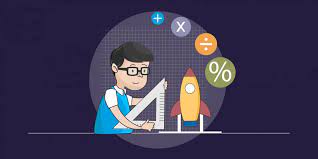Welcome to the comprehensive guide on troubleshooting email bounce back issues in Outlook. As an expert in email deliverability, I will walk you through the common causes of bounce backs, explain how to interpret bounce back messages, and provide effective solutions to resolve these issues. Whether you are experiencing delivery failed messages, non-delivery reports, or bounce backs when replying to emails, this guide has got you covered.
Understanding Email Bounce Backs
Email bounce backs occur when an email fails to reach its intended recipient and is returned to the sender. These bounce backs can be categorized into two types: hard bounces and soft bounces.
1. Hard Bounces
A hard bounce indicates a permanent failure to deliver an email. This could happen due to reasons such as invalid or non-existent email addresses, domain name errors, or blocked recipients. Hard bounces should be immediately removed from your email list to maintain good sender reputation and deliverability rates.
2. Soft Bounces
A soft bounce is a temporary failure to deliver an email. It could be caused by issues like a full mailbox, server downtime, or exceeded email size limits. Soft bounces may resolve themselves over time, but if they persist, further investigation and action are required.
Common Causes of Email Bounce Backs in Outlook
Now, let's explore the most frequent causes of email bounce backs in Outlook:
1. Invalid or Non-Existent Email Addresses
One of the primary reasons for bounce backs is sending emails to invalid or non-existent email addresses. This could be due to typing errors, outdated contact information, or intentional email address changes by the recipients. It's essential to regularly clean and update your email list to minimize bounce backs.
2. Full Mailbox or Storage Limit Exceeded
If a recipient's mailbox is full or has reached its storage limit, incoming emails will bounce back. This issue is common when sending large attachments or when the recipient has neglected to manage their mailbox. In such cases, you can advise the recipient to clear space or consider alternative file-sharing methods.
3. Server Issues and Downtime
Temporary server issues or downtime can cause email delivery failures. This can be due to maintenance, technical glitches, or high server loads. When experiencing bounce backs due to server issues, it's best to wait for the server to come back online or contact your email service provider for assistance.
4. Email Size Limitations
Email servers often have size limitations for incoming messages. If you exceed these limits, your email may bounce back. To avoid this, consider compressing large attachments, using file-sharing services, or reaching out to the recipient to arrange an alternative delivery method.
5. Spam Filters and Blocked Recipients
Emails can bounce back if they are flagged as spam or blocked by the recipient's email server or spam filters. This can happen if your email content triggers spam filters, your sending IP is blacklisted, or the recipient has explicitly blocked your email address. It's crucial to adhere to email best practices and maintain a good sender reputation to avoid such issues.
Interpreting Bounce Back Messages in Outlook
When you receive a
bounce back message in Outlook, it contains valuable information that can help diagnose the issue. Let's decipher some common elements of bounce back messages:
1. Bounce Back Subject Line
The subject line of the bounce back message usually indicates that the email delivery has failed. It may include phrases like "Delivery Failed," "Undeliverable," or "Returned Mail." Pay attention to this subject line to quickly identify bounce back messages in your inbox.
2. Error Codes and Descriptions
Bounce back messages often include error codes or descriptions that provide insight into the reason for the delivery failure. These error codes can range from simple numeric codes to more detailed explanations. Understanding these codes can help you pinpoint the issue and take appropriate action.
3. Bounce Back Message Body
The body of the bounce back message usually contains additional details about the delivery failure. It may provide information on the specific error encountered, the recipient's email address, and suggestions for resolving the issue. Read the message body carefully to gather all the relevant information.
Resolving Email Bounce Backs in Outlook
Now that you are familiar with the causes and elements of bounce back messages, let's discuss effective solutions to resolve email bounce backs in Outlook:
1. Verify Recipient Email Addresses
Before sending an email, double-check the recipient's email address for accuracy. Pay attention to spelling, domains, and any additional characters. Verifying email addresses can help prevent bounce backs caused by typos or invalid addresses.
2. Update and Clean Your Email List
Regularly update and clean your email list to remove invalid, inactive, or non-existent email addresses. Use email verification tools or services to identify and eliminate bounce-prone addresses. Maintaining a clean email list improves deliverability and reduces bounce back rates.
3. Monitor Server Status and Maintenance
Stay informed about your email service provider's server status and maintenance schedules. Avoid sending emails during server downtimes or when maintenance activities are scheduled. Monitoring server status helps prevent bounce backs caused by temporary server issues.
4. Compress Attachments and Use Alternative Delivery Methods
If you frequently encounter bounce backs due to email size limitations, consider compressing large attachments before sending. Additionally, utilize file-sharing services or cloud storage to send files instead of relying solely on email attachments. This reduces the chances of bounce backs caused by attachment size.
5. Improve Email Content and Sender Reputation
To minimize bounce backs caused by spam filters or blocked recipients, focus on creating high-quality, relevant, and non-spammy email content. Follow email best practices, avoid spam trigger words, and maintain a good sender reputation. Regularly monitor your sending IP's reputation and take necessary steps to address any issues.
Frequently Asked Questions (FAQs)
Q: Why do my emails bounce back in Outlook?
A: Emails can bounce back in Outlook due to reasons such as invalid email addresses, full mailboxes, server issues, email size limitations, or being flagged as spam. Identifying the specific cause of the bounce back message can help in resolving the issue.
Q: How can I prevent email bounce backs in Outlook?
A: To prevent email bounce backs in Outlook, ensure the accuracy of recipient email addresses, regularly clean your email list, monitor server status, compress attachments, and maintain a good sender reputation by following email
best practices.
Q: What should I do if my emails continue to bounce back?
A: If your emails continue to bounce back despite taking preventive measures, consider reaching out to the recipient through alternative communication channels to verify their email address or discuss alternative delivery methods. Additionally, contact your email service provider for further assistance in troubleshooting the issue.
With this comprehensive guide, you are equipped to tackle email bounce back issues in Outlook effectively. Remember to analyze bounce back messages, implement appropriate solutions, and continually optimize your email practices for better deliverability.