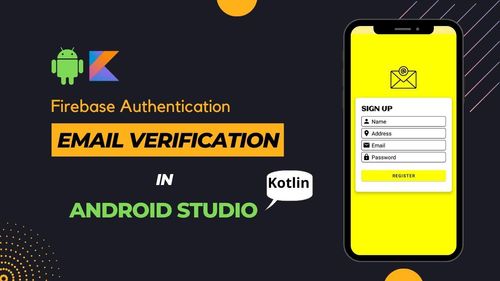In the realm of mobile app development for Android, email validation plays a pivotal role in maintaining data integrity and providing users with a seamless experience. Whether you're a seasoned developer or just starting, understanding how to perform email validation in Android is essential. In this comprehensive guide, we will explore the ins and outs of email validation, providing you with expert insights, best practices, and code samples to master this crucial aspect of app development.
The Significance of Email Validation in Android
Before we delve into the nitty-gritty of email validation in Android, let's grasp why this process is of paramount importance.
1. Data Accuracy
Validating email addresses ensures that the data your app collects is accurate and reliable. Inaccurate data can lead to communication errors and affect the overall functionality of your app.
2. User Experience
Real-time email validation provides immediate feedback to users, enhancing their experience by preventing the submission of incorrect or invalid email addresses.
3. Security
Email validation is a security measure that helps prevent malicious or incorrect inputs that could potentially harm your app's functionality.
Email Validation in Android: The Basics
Let's start with the basics of email validation in Android.
1. Using Regular Expressions
One common approach to validate email addresses is by using regular expressions. In Android, you can employ the Pattern and Matcher classes to define and match a regular expression pattern for valid email addresses. Here's a basic example:
import java.util.regex.Pattern;
import java.util.regex.Matcher;
public boolean isValidEmail(String email) {
String regex = "^[A-Za-z0-9+_.-]+@(.+)$";
Pattern pattern = Pattern.compile(regex);
Matcher matcher = pattern.matcher(email);
return matcher.matches();
}
This code checks if the provided email variable matches the defined email pattern.
2. Utilizing Android's Patterns.EMAIL_ADDRESS
Android provides a built-in Patterns class that includes a constant, EMAIL_ADDRESS, which can be used for email validation. Here's how to use it:
import android.util.Patterns;
public boolean isValidEmail(String email) {
return Patterns.EMAIL_ADDRESS.matcher(email).matches();
}
This code uses the Patterns.EMAIL_ADDRESS constant to check if the email address is valid.
Real-time Email Validation
Implementing real-time email validation in Android can significantly enhance the user experience. Here's how to do it:
1. Use EditText and TextWatcher
import android.text.Editable;
import android.text.TextWatcher;
import android.widget.EditText;
EditText emailEditText = findViewById(R.id.email_edit_text);
emailEditText.addTextChangedListener(new TextWatcher() {
@Override
public void beforeTextChanged(CharSequence s, int start, int count, int after) {
}
@Override
public void onTextChanged(CharSequence s, int start, int before, int count) {
if (!isValidEmail(s.toString())) {
emailEditText.setError("Enter a valid email address");
}
}
@Override
public void afterTextChanged(Editable s) {
}
});
In this example, we use an EditText widget and a TextWatcher to capture user input and validate it in real-time.
Handling Input Validation in Forms
If you're collecting user data in a form within your Android app, you can integrate email validation seamlessly. Here's how to do it:
1. Use TextInputLayout and TextInputEditText
<com.google.android.material.textfield.TextInputLayout
android:id="@+id/email_input_layout"
android:layout_width="match_parent"
android:layout_height="wrap_content">
<com.google.android.material.textfield.TextInputEditText
android:id="@+id/email_edit_text"
android:layout_width="match_parent"
android:layout_height="wrap_content"
android:hint="Email" />
</com.google.android.material.textfield.TextInputLayout>
In your Java code:
TextInputLayout emailInputLayout = findViewById(R.id.email_input_layout);
TextInputEditText emailEditText = findViewById(R.id.email_edit_text);
emailInputLayout.setEndIconOnClickListener(v -> {
String email = emailEditText.getText().toString();
if (!isValidEmail(email)) {
emailInputLayout.setError("Enter a valid email address");
} else {
emailInputLayout.setError(null);
}
});
This code sets up an TextInputLayout with an TextInputEditText and adds an end icon for validation.
Common Questions About Email Validation in Android
1. Are there any Android libraries or packages for advanced email validation?
While there are libraries available, basic email validation can often be implemented without the need for external packages.
2. Can I customize the error messages for email validation in Android?
Yes, you can customize error messages to provide more meaningful feedback to users.
3. What's the difference between real-time validation and form submission validation?
Real-time validation provides immediate feedback to users as they type, while form submission validation checks the email validity when the user submits a form.
4. How can I ensure that user email addresses are verified for security purposes?
For added security, consider implementing email verification through a confirmation link sent to the user's email address.
5. Are there any security concerns with email validation in Android?
Email validation itself does not pose security concerns, but it's essential to handle user data securely and follow best practices for data protection.
In conclusion, email validation is a fundamental aspect of Android app development that enhances data accuracy, user experience, and security. Whether you choose to implement real-time validation, use Android's built-in patterns, or integrate email validation into your forms, mastering email validation in Android is essential for creating robust and user-friendly apps. Elevate your app development skills by implementing these techniques and providing users with a seamless and secure email input experience. Remember, user satisfaction and data accuracy are key to the success of your Android app.