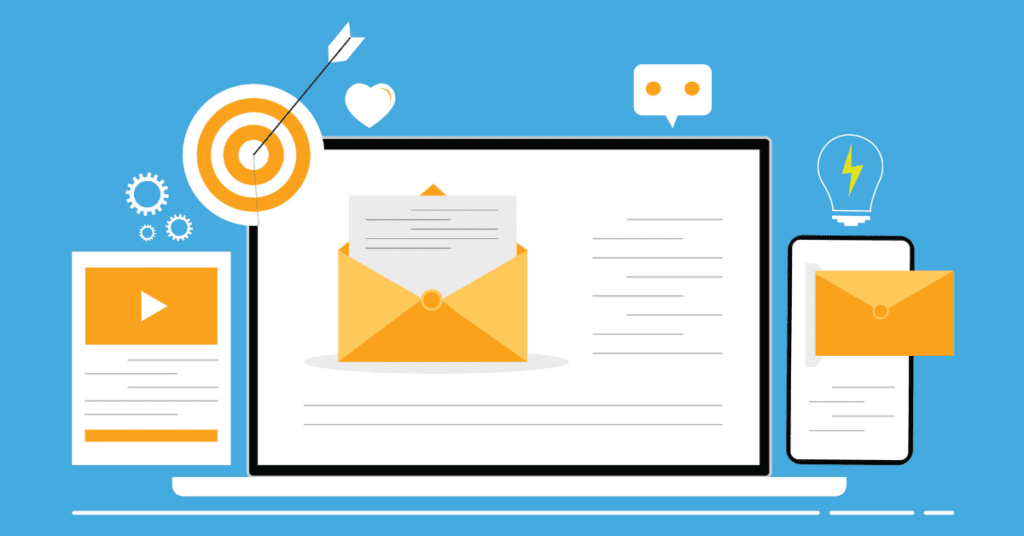Microsoft Excel is a powerful tool for managing data, but when it comes to working with email addresses, ensuring accuracy is crucial. In this comprehensive guide, we will explore the world of email validation in Excel, equipping you with the knowledge and skills to manage email lists effectively. From setting up validation rules to troubleshooting common errors, you'll become an expert in harnessing Excel's capabilities for email validation.
The Significance of Email Validation in Excel
Before we dive into the details, let's understand why email validation in Excel is essential:
Data Accuracy: Accurate email addresses are crucial for communication, marketing campaigns, and data analysis.
Error Prevention: Validating email addresses in Excel helps prevent errors and ensures that your data is clean and reliable.
Enhanced Productivity: With accurate email lists, you can reach your target audience more effectively, saving time and resources.
Email Validation in Excel: A Step-by-Step Guide
1. Preparing Your Excel Sheet
Organize Your Data: Ensure that your email addresses are in a dedicated column for easy validation.
Remove Duplicates: Remove any duplicate email addresses from your list before validation.
2. Setting Up Validation Rules
Using Data Validation: Learn how to use Excel's built-in Data Validation feature to set rules for email addresses.
Custom Formulas: Explore advanced validation techniques using custom formulas to check for email format and domain validity.
3. Handling Invalid Email Addresses
Error Messages: Configure error messages to inform users when they enter an invalid email address.
Conditional Formatting: Apply conditional formatting to highlight invalid email addresses, making them easy to spot.
4. Automating Email Validation
Using Macros: Create Excel macros to automate the email validation process for large lists.
Third-Party Tools: Explore third-party Excel add-ins and tools that can simplify and enhance email validation.
5. Troubleshooting Common Issues
False Positives: Address situations where valid email addresses may be flagged as invalid due to overly strict rules.
Importing Data: Learn how to handle issues that may arise when importing email lists into Excel.
6. Best Practices and Tips
Regular Updates: Keep your email lists up to date by periodically revalidating and removing outdated addresses.
Data Security: Implement security measures to protect sensitive email data when working with Excel.
Common Questions
1. Can Excel validate email addresses automatically?
Excel doesn't validate email addresses automatically; you need to set up validation rules.
2. What is the best format for storing email addresses in Excel?
Use a dedicated column for email addresses, ensuring that each address is in a consistent format.
3. How can I prevent false positives in email validation?
Avoid overly strict rules that may flag valid email addresses as invalid. Test your validation rules thoroughly.
4. Are there any third-party tools for email validation in Excel?
Yes, there are Excel add-ins and external tools that can streamline the validation process.
5. How often should I validate my email lists in Excel?
Regular validation, ideally before each use, helps maintain data accuracy.
Conclusion
Email validation in Excel is a valuable skill that can significantly enhance the accuracy and reliability of your data. By following this comprehensive guide, you'll become proficient in setting up validation rules, handling errors, and troubleshooting common issues. Excel's capabilities, combined with best practices and tips, will empower you to manage email lists with confidence, ultimately improving your communication and data-driven decisions.