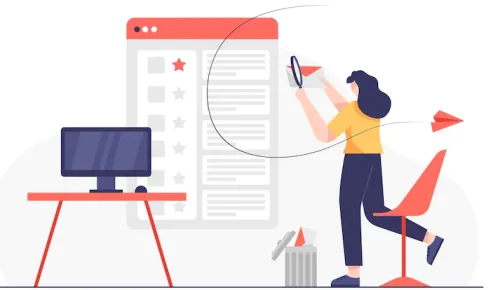Google Forms is a versatile tool for creating surveys, questionnaires, and collecting information from a wide audience. However, ensuring data accuracy is vital, and one crucial aspect of this is validating email addresses. In this comprehensive guide, I'll show you how to add email validation to your Google Forms, providing you with the knowledge and skills to make your forms smarter and more efficient.
The Importance of Email Validation in Google Forms
Before we dive into the "how," let's explore the "why" of email validation in Google Forms. Email validation serves several essential purposes:
Ensure Data Accuracy: Valid email addresses reduce the chances of receiving incorrect or bogus responses, helping you maintain data accuracy.
Prevent Spam: Email validation can help filter out spam or unwanted submissions, saving you time and resources.
Enhance Communication: When you collect valid email addresses, you can use them for follow-up communication or sharing results.
Now, let's move on to the steps to implement email validation in Google Forms.
Step-by-Step Guide to Adding Email Validation in Google Forms
1. Create Your Google Form
Start by creating your Google Form or editing an existing one.
2. Add an Email Question
In your form, add a question where respondents can enter their email address. Make sure to choose the "Short Answer" question type.
3. Access Validation Settings
Click on the three dots in the bottom-right corner of the question, then select "Response validation."
4. Define Validation Rules
To validate email addresses, you can use Regular Expressions (RegEx). In the "Pattern" field, enter the RegEx pattern for a valid email address. Here's a simple RegEx pattern for a valid email address:
^[a-zA-Z0-9._%+-]+@[a-zA-Z0-9.-]+\.[a-zA-Z]{2,}$
This pattern checks if the entered text follows the typical email address format. You can also adjust the error text to provide clear feedback to respondents.
5. Save and Test
Click "Save" to apply the validation rules. Test your form by entering both valid and invalid email addresses to ensure the validation works as expected.
6. Collect Data with Confidence
With email validation in place, you can now collect data with confidence, knowing that your responses are more accurate and reliable.
Tips for Successful Email Validation in Google Forms
Educate Respondents: Inform respondents that their email addresses will be validated, encouraging them to provide accurate information.
Custom Error Messages: Customize error messages to guide respondents when they enter an invalid email address.
Regularly Review Data: Periodically review your form responses to ensure data quality and address any issues promptly.
Common Questions About Email Validation in Google Forms
Let's address some common questions about implementing email validation in Google Forms:
1. Can I validate email addresses with Google Forms without coding?
Yes, you can use the built-in response validation feature without any coding skills. Follow the steps mentioned above to set up email validation.
2. What if someone enters a fake email address?
While email validation reduces the chances of receiving fake addresses, it's not foolproof. Encourage respondents to provide accurate information, but be prepared to handle exceptional cases.
3. Can I use other validation methods in Google Forms?
Yes, Google Forms offers various validation options, including text, numbers, and dates. You can use these to ensure data accuracy in different types of questions.
In conclusion, email validation in Google Forms is a simple yet powerful way to enhance the accuracy and reliability of your data collection. By following the steps outlined in this guide, you can implement email validation like a pro and make your forms more efficient and trustworthy.