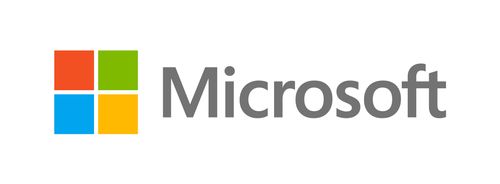In the digital age, data accuracy is paramount. Whether you're collecting survey responses, RSVPs for an event, or job applications, ensuring that the information you gather is correct and usable is crucial. Microsoft Forms is a powerful tool for creating surveys and collecting data, but to harness its full potential, you need to master email validation.
In this comprehensive guide, we'll delve into the world of email validation in Microsoft Forms. We'll explore why it's essential, how to implement it effectively, and answer the most commonly asked questions about this topic.
Why Email Validation Matters
Email validation is the process of verifying that an email address entered into a form is valid and exists. It may seem like a minor detail, but it has significant implications for data quality and user experience.
Data Accuracy: Valid email addresses ensure that your data is reliable. Inaccurate or fake email addresses can skew your results and make it challenging to reach respondents.
Communication: If your form is meant to collect contact information, having valid email addresses is vital for future communication. Invalid addresses lead to bounced emails and missed opportunities.
User Experience: For respondents, a form that accepts invalid email addresses can be frustrating. Implementing validation ensures a smoother user experience.
Now, let's dive into how you can effectively validate email addresses in Microsoft Forms.
Using Rules for Email Validation
Microsoft Forms provides a straightforward way to implement email validation through rules. Here's how to do it:
Create a Form: If you haven't already, create your form in Microsoft Forms.
Add a Question: Add an "Email" question to your form where respondents can enter their email addresses.
Set Up Validation: Click on the email question, then click on the ellipsis (...) and select "More options." Under the "Validation" section, you'll find options for validation criteria.
Define Validation Rules: Choose the "Text" option and then "Matches regex pattern." You can use a regular expression (regex) pattern to validate email addresses. A common pattern for email validation is:
^[\w-]+(\.[\w-]+)*@([\w-]+\.)+[a-zA-Z]{2,7}$
Customize Error Message: You can also customize the error message that users see if they enter an invalid email address.
Save Changes: Make sure to save your changes, and your email validation rule is ready to go.
Advanced Email Validation with Power Automate
For more advanced scenarios or if you need to perform additional actions based on email validation, consider using Microsoft Power Automate (formerly known as Flow). Here's how to set up email validation with Power Automate:
Create a New Flow: Go to Power Automate and create a new flow.
Trigger: Choose an appropriate trigger for your flow. For example, you can trigger the flow when a new response is submitted in Microsoft Forms.
Add a Condition: Add a condition to your flow to check if the email address is valid. You can use expressions like matches() to perform regex-based validation.
Define Actions: Depending on the validation result, you can define different actions. For instance, you can send a confirmation email for valid addresses and log invalid ones for further review.
Test Your Flow: Always test your flow to ensure it works as expected.
Frequently Asked Questions
Can I validate email addresses in Microsoft Forms without using regex?
While regex is a powerful way to validate email addresses, you can also use simpler methods like checking for the "@" symbol and the presence of a period in the address. However, regex provides more precise validation.
What if I need to validate other types of data, like phone numbers or dates?
Microsoft Forms allows you to use regex for various types of data validation, not just email addresses. You can customize validation rules for different question types.
Is email validation in Microsoft Forms GDPR-compliant?
Yes, as long as you handle email addresses and data according to GDPR regulations, using email validation in Microsoft Forms is compliant. Be transparent about how you use the data and obtain consent if necessary.
Can I integrate email validation with third-party services?
Yes, you can integrate Microsoft Forms with third-party services like Zapier to enhance email validation capabilities or perform additional actions based on validation results.
What are some common regex patterns for email validation?
In addition to the pattern mentioned earlier, you can find various regex patterns online for email validation. Choose one that suits your specific requirements.
In conclusion, mastering email validation in Microsoft Forms is a crucial step to ensure data accuracy and enhance the user experience. Whether you opt for basic regex patterns or advanced workflows with Power Automate, implementing validation will improve the quality of the data you collect and help you make informed decisions based on that data.
Don't let inaccurate data hold you back—start using email validation in Microsoft Forms today and unlock the full potential of your surveys and data collection efforts.
[Insert Call to Action]
</body>
</html>
Now that you have a comprehensive guide to email validation in Microsoft Forms, you can confidently implement this essential feature to improve your data quality and user experience. If you have any further questions or need assistance, feel free to reach out.