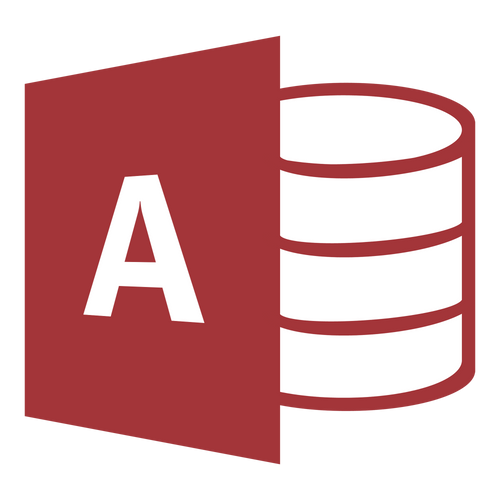In the realm of database management with Microsoft Access 2016, data validation is a critical aspect of ensuring data accuracy and consistency. Email validation rules, in particular, play a pivotal role in handling user input effectively. If you're an Access 2016 enthusiast or a budding database administrator, understanding how to create robust email validation rules is essential. In this comprehensive guide, we will explore the ins and outs of email validation rules in Access 2016, providing you with expert insights, best practices, and code samples to master this vital aspect of database development.
The Significance of Email Validation Rules in Access 2016
Before we delve into the specifics of email validation rules in Access 2016, let's grasp why this process is of paramount importance.
1. Data Accuracy
Validating email addresses using rules ensures that the data your Access 2016 database collects is accurate and reliable. Inaccurate data can lead to communication errors and affect the overall functionality of your database.
2. Enhanced Data Integrity
Email validation rules contribute to data integrity by preventing the storage of incorrect or invalid email addresses in your Access 2016 tables.
3. Improved User Experience
Effective email validation rules provide immediate feedback to users, enhancing their experience by preventing the submission of incorrect or invalid email addresses.
Email Validation Rules in Access 2016: The Basics
Let's start with the basics of email validation rules in Access 2016.
1. Using Input Masks
Access 2016 provides a feature called "Input Masks" that allows you to define a mask for email input. Here's how you can create an input mask for an email field:
Open your Access database and navigate to the table where you want to apply the email validation rule.
Select the email field, go to the "Design View," and find the "Input Mask" property.
Set the Input Mask property to @\>.<\ to create a basic email input mask.
Save the table, and your email input field will now follow the input mask pattern.
While input masks can provide a basic level of email validation, they do not verify the email's actual format. Users can still input invalid email addresses that adhere to the mask.
2. Using Validation Rules
Access 2016 allows you to define validation rules for fields, including email fields. Here's how to create a validation rule for an email field:
Open your Access database and navigate to the table where you want to apply the email validation rule.
Select the email field, go to the "Design View," and find the "Validation Rule" property.
Set the Validation Rule property to an expression that checks the email's format. For example, you can use the following expression to validate emails:
Like "*@*.*" And Not Like "*[@, ]*"
This expression checks that the email contains an "@" symbol, at least one period (".") character, and does not contain any spaces or special characters.
Save the table, and your email input field will now enforce the validation rule.
This method provides more robust email validation by verifying the email's format using an expression.
Advanced Email Validation Rules in Access 2016
While basic email validation rules can ensure the format of an email, you can further enhance email validation in Access 2016 with advanced techniques.
1. Using Custom VBA Functions
Access 2016 supports Visual Basic for Applications (VBA), allowing you to create custom validation functions. You can create a VBA function to validate email addresses according to your specific requirements.
Here's an example of a custom VBA function for email validation:
Function IsValidEmail(ByVal strEmail As String) As Boolean
' Implement your custom email validation logic here.
End Function
You can then call this function in your validation rule to apply custom email validation.
2. Utilizing Regular Expressions (Regex)
Access 2016 does not have built-in regex support, but you can utilize VBA to implement regular expressions for email validation. You can create a custom function that uses regex patterns to validate email addresses.
Here's an example of a VBA function that validates emails using regex:
Function IsValidEmail(ByVal strEmail As String) As Boolean
Dim regex As Object
Set regex = CreateObject("VBScript.RegExp")
With regex
.Global = False
.IgnoreCase = True
.Pattern = "^[\w\.-]+@[\w\.-]+\.\w+$"
End With
IsValidEmail = regex.Test(strEmail)
End Function
In this example, we use a regex pattern to validate email addresses' format.
Common Questions About Email Validation Rules in Access 2016
1. Can I use built-in features in Access 2016 for email validation?
Yes, Access 2016 provides Input Masks and Validation Rules for basic email validation.
2. How can I enforce stricter email validation in Access 2016?
To enforce stricter email validation, you can use custom VBA functions or implement regular expressions (regex) in your validation rules.
3. Are there any limitations to using regex for email validation in Access 2016?
While regex provides powerful validation capabilities, it requires VBA coding, and Access 2016 lacks built-in regex support.
4. Can I combine multiple validation rules for email fields in Access 2016?
Yes, you can create complex validation rules by combining multiple conditions and expressions.
5. Are there any security concerns with email validation rules in Access 2016?
Email validation rules themselves do not pose security concerns, but it's essential to handle user data securely and follow best practices for data protection.
In conclusion, email validation rules in Access 2016 are a fundamental aspect of database management that enhances data accuracy, data integrity, and user experience. Whether you choose to use built-in features like Input Masks and Validation Rules, create custom VBA functions, or implement regular expressions (regex), mastering email validation rules in Access 2016 is essential for maintaining a robust and user-friendly database. Elevate your Access 2016 database management skills by implementing these techniques and ensuring data accuracy and reliability. Remember, data integrity is key to the success of your Access 2016 database.