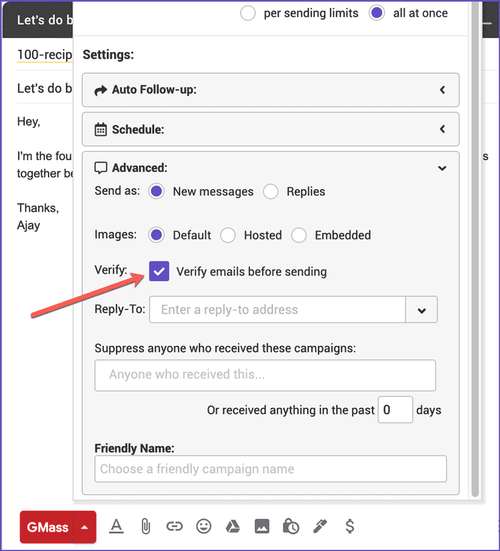Email verification is a common process when signing up for online services or platforms. It involves confirming your ownership of the provided email address by clicking on a verification link sent to your inbox. While this step is crucial, you might want to keep a record of it for your reference or as proof of account activation. In this guide, we will explore the importance of email verification screenshots, methods to capture them, and provide answers to frequently asked questions.
Why Capture Email Verification Screenshots?
Capturing screenshots of email verification is beneficial for several reasons:
1. Proof of Confirmation:
- Screenshots serve as evidence that you successfully completed the email verification process, which can be handy if you ever encounter account access issues.
2. Troubleshooting:
- If you face difficulties accessing your account or experience delays in receiving verification emails, having screenshots can help customer support assist you more effectively.
3. Account Recovery:
- In case you forget your login credentials or encounter account recovery issues, having email verification screenshots can aid in regaining access.
4. Peace of Mind:
- It provides peace of mind, knowing that you have documented essential account-related actions.
Method 1: Using Built-In Screenshot Tools (Windows and Mac)
For Windows:
- On Windows devices, you can capture screenshots using the "Snipping Tool" or "Snip & Sketch" app. Simply open the app, select the area you want to capture, and save the screenshot.
For Mac:
- On Mac computers, you can use keyboard shortcuts like Shift-Command-3 to capture the entire screen or Shift-Command-4 to select a specific area. Screenshots are saved to your desktop by default.
Method 2: Using Browser Extensions
Browser extensions like "Fireshot" (available for Chrome and Firefox) allow you to capture screenshots of web pages, including email verification messages.
- Install the extension, navigate to your email inbox, open the verification email, and use the extension to capture the screenshot.
Method 3: Using the Print Screen (PrtScn) Key
On Windows, you can use the "Print Screen" (PrtScn) key to capture the entire screen or "Alt + PrtScn" to capture only the active window. After pressing the key combination, open an image editing program like Paint and paste the screenshot (Ctrl + V).
- You can then save the image for future reference.
Frequently Asked Questions (FAQs) About Email Verification Screenshots
Let's address some of the most commonly asked questions regarding email verification screenshots:
Q1: Can I capture screenshots on mobile devices?
- A1: Yes, you can capture screenshots on mobile devices as well. The process varies by device and operating system but often involves pressing specific buttons simultaneously (e.g., Volume Down + Power button on most Android devices).
Q2: What if I accidentally closed the email verification window?
- A2: If you closed the email verification window before taking a screenshot, you might not have a record of the verification. In such cases, check your email for a confirmation message or contact customer support for assistance.
Q3: Are there third-party screenshot capture tools available?
- A3: Yes, there are many third-party screenshot capture tools and software available for both Windows and Mac. Some popular options include Snagit and Greenshot.
Q4: Should I store my email verification screenshots securely?
- A4: Yes, it's advisable to store your email verification screenshots securely. You can create a dedicated folder on your computer or cloud storage for important screenshots.
Q5: Can I edit or annotate my email verification screenshots?
- A5: Yes, you can edit or annotate your screenshots using image editing software or online tools. This can be useful for adding notes or highlighting important information.
In Conclusion
Capturing screenshots of email verification is a simple yet valuable practice that can save you from potential account access issues and provide peace of mind. By following the methods outlined in this guide and keeping your screenshots organized, you can ensure that you have a reliable record of your email verification actions whenever you need them.