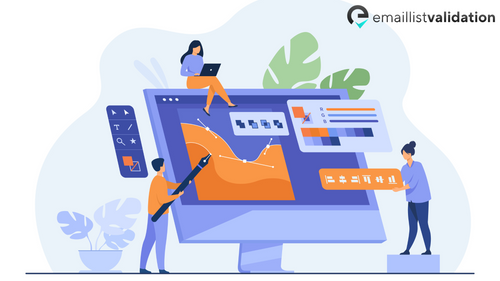In the ever-evolving landscape of data management and collaboration, SharePoint has emerged as a juggernaut. Its versatile capabilities have transformed the way organizations store, access, and share information. However, one of the enduring challenges is ensuring data accuracy, especially when it comes to email addresses. SharePoint 2013, with its powerful features, offers an ingenious solution - the email validation formula. In this comprehensive guide, we will delve deep into SharePoint 2013 email validation formulas, revealing their potential to streamline data accuracy.
Understanding the Need for Email Validation in SharePoint
Before we plunge into the intricacies of SharePoint 2013 email validation formulas, let's grasp why it's indispensable. Email addresses are pivotal pieces of information in many SharePoint lists and libraries. Whether you're managing employee records, customer contacts, or project stakeholders, accurate email data is the linchpin for seamless communication and data-driven decision-making.
However, as the saying goes, "Garbage in, garbage out." Erroneous or improperly formatted email addresses can wreak havoc on your SharePoint environment. They can hinder email notifications, disrupt workflows, and compromise the reliability of your data. Here, SharePoint 2013 email validation formulas come to the rescue.
The Power of SharePoint 2013 Email Validation Formulas
SharePoint 2013 introduced email validation formulas, offering a robust mechanism to ensure the integrity of email addresses within your lists and libraries. These formulas leverage calculated columns to enforce email address validation rules, allowing you to maintain a pristine database with minimal effort.
Key Features of SharePoint 2013 Email Validation Formulas
Let's explore the critical features and benefits of SharePoint 2013 email validation formulas:
Customizable Validation Rules: SharePoint 2013 email validation formulas are highly customizable. You can define specific rules for email address formats, such as requiring "@" symbols and valid domains, eliminating common errors.
Immediate Feedback: When users input email addresses that don't meet your defined criteria, SharePoint provides immediate feedback. This prevents erroneous data from being entered into your lists or libraries.
Data Accuracy: By enforcing validation rules, SharePoint ensures that your email addresses are accurate and follow standardized formats, enhancing the reliability of your data.
Streamlined Workflows: Accurate email addresses are vital for SharePoint workflows. SharePoint 2013 email validation formulas help automate processes by guaranteeing that notifications and alerts are sent to the correct recipients.
Enhanced User Experience: Users benefit from a seamless and error-free experience when interacting with SharePoint, thanks to email validation formulas that guide them to enter correct data.
Creating and Implementing Email Validation Formulas in SharePoint 2013
Now, let's dive into the practical aspect of implementing email validation formulas in SharePoint 2013. The process involves creating a calculated column with a formula that checks whether an entered email address meets your defined criteria.
Access the SharePoint List or Library: Navigate to the SharePoint list or library where you want to apply email validation.
Create a Calculated Column: Add a new calculated column to your list or library. This column will serve as the container for your email validation formula.
Enter the Formula: In the formula section, write your email validation formula. This formula should define the validation rules for email addresses, such as checking for the "@" symbol and a valid domain.
Test and Apply: After entering the formula, test it with sample email addresses to ensure it works as expected. Once satisfied, save and apply the formula.
Immediate Validation: SharePoint will now immediately validate any email address entered into the column based on your defined rules. If it doesn't meet the criteria, users will receive an error message prompting them to correct the address.
Commonly Asked Questions About SharePoint 2013 Email Validation Formulas
Let's address some frequently asked questions to provide further clarity on this essential topic:
1. Can I use SharePoint 2013 email validation formulas in SharePoint Online?
Yes, SharePoint 2013 email validation formulas are applicable in SharePoint Online environments, offering the same data accuracy benefits.
2. What if I need to modify my email validation rules in the future?
You can easily modify your email validation formula by editing the calculated column's formula in your SharePoint list or library settings.
3. Can I use multiple email validation formulas in the same list or library?
Yes, you can create multiple calculated columns with different email validation formulas to cater to various scenarios within the same list or library.
4. Are there any performance considerations when using email validation formulas in SharePoint 2013?
While SharePoint 2013 email validation formulas are lightweight, it's advisable not to overcomplicate them. Keep your validation rules concise to ensure optimal performance.
5. Can email validation formulas be used in SharePoint Designer workflows?
Yes, SharePoint Designer workflows can leverage email validation formulas to ensure that emails are sent to accurate recipients.
In conclusion, SharePoint 2013 email validation formulas are indispensable tools for maintaining data accuracy within your SharePoint environment. By customizing validation rules and enforcing standardized email address formats, you can elevate the reliability of your data, streamline workflows, and enhance the user experience. Embrace this powerful feature to unleash the full potential of SharePoint for your organization's collaboration and data management needs.