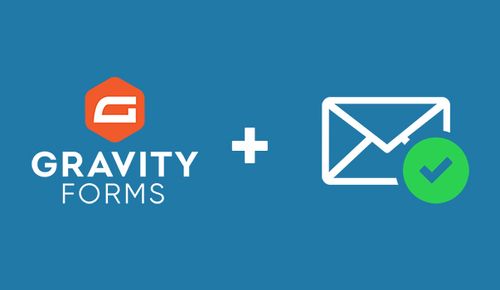In the realm of website development, ensuring the security and authenticity of user registrations is paramount. If you're using Gravity Forms—a versatile and powerful form-building plugin for WordPress—you have a valuable tool at your disposal to implement user registration email verification seamlessly. In this comprehensive guide, we will delve deep into the realm of user registration email verification with Gravity Forms. I will provide expert insights, step-by-step instructions, and answers to common questions, allowing you to enhance your website's security and ensure that only legitimate users gain access.
The Importance of User Registration Email Verification
Before we dive into the technicalities of user registration email verification with Gravity Forms, let's understand why this feature is critical for your website's security.
1. Prevents Fake Registrations
User registration email verification helps prevent fake or spam registrations by ensuring that users provide a valid and accessible email address.
2. Enhances Data Accuracy
By validating email addresses during registration, you ensure that your user database contains accurate and up-to-date contact information.
3. Protects Against Bots
Email verification adds an extra layer of protection against automated bots attempting to register on your website, reducing the risk of fraudulent activities.
4. Validates User Identity
Verifying user email addresses confirms their identity, enabling secure communication and account recovery when needed.
Implementing User Registration Email Verification with Gravity Forms
Now, let's explore how to implement user registration email verification with Gravity Forms. Follow these steps to fortify your website's security:
Step 1: Install and Activate Gravity Forms
If you haven't already, install and activate the Gravity Forms plugin on your WordPress website. Ensure that you have the user registration add-on installed as well.
Step 2: Create a User Registration Form
In your WordPress dashboard, navigate to Gravity Forms and create a new form using the user registration form template. Customize the form fields according to your registration requirements.
Step 3: Add an Email Field
Include an email field in your registration form to capture users' email addresses. This field will be used for email verification.
Step 4: Enable Email Confirmation Field
Within your Gravity Forms form editor, enable the "Email Confirmation" field for the email input. This field will prompt users to enter their email address twice to ensure accuracy.
Step 5: Set Up Conditional Logic
Implement conditional logic to display a message or a field that instructs users to check their email for a verification link upon successful registration.
Step 6: Configure Email Notifications
In the form settings, configure email notifications to send a confirmation email to users upon successful registration. Include a verification link in the email.
Step 7: Customize the Confirmation Email
To provide a personalized touch, use Gravity Forms' customization options to create a user-friendly confirmation email with clear instructions and branding.
Step 8: Add a Verification Link
Within the confirmation email, include a verification link that directs users back to your website to confirm their email addresses.
Step 9: Enable Double Opt-In (Optional)
For enhanced security, consider enabling double opt-in, which requires users to click on the verification link in the confirmation email to activate their accounts.
Step 10: Test the Registration Process
Before deploying the registration form, thoroughly test the entire registration and verification process to ensure a smooth user experience.
Expert Insights on User Registration Email Verification
To further enhance your understanding of user registration email verification with Gravity Forms, consider these expert insights:
1. Customization
Customize the confirmation email and verification message to align with your brand and provide clear instructions to users.
2. Anti-Spam Measures
Implement additional anti-spam measures, such as Google reCAPTCHA, in your registration form to further reduce spam registrations.
3. User-Friendly Design
Design your registration form and confirmation email to be user-friendly and mobile-responsive for a seamless experience.
4. Monitoring
Regularly monitor the registration process to ensure that verification emails are sent promptly and that users can complete the verification process without issues.
Common Questions about User Registration Email Verification with Gravity Forms
As an expert in the field, I anticipate some common questions you might have about user registration email verification with Gravity Forms. Let's address them:
1. Do I Need the User Registration Add-On for Gravity Forms?
Yes, you need the Gravity Forms user registration add-on to implement email verification for user registrations.
2. Can I Use Gravity Forms for Other Forms on My Website?
Gravity Forms is a versatile plugin that can be used for various forms, including contact forms, surveys, and more.
3. What if Users Don't Receive the Confirmation Email?
If users don't receive the confirmation email, encourage them to check their spam or junk folders. You can also provide a "Resend Verification Email" option on your website.
4. Is Double Opt-In Necessary?
Double opt-in adds an extra layer of security and ensures that users willingly verify their email addresses. It's recommended for enhanced protection.
5. Can I Use Third-Party Email Services for Confirmation Emails?
Yes, you can use third-party email services like SendGrid or Mailgun to send confirmation emails for user registration.
In conclusion, user registration email verification with Gravity Forms is a powerful method to enhance your website's security and ensure the authenticity of user registrations. By following the steps outlined in this guide, considering expert insights, and addressing common questions, you can implement robust email verification and fortify your website against fake registrations and spam. Elevate your website's security and user experience by mastering this essential feature.