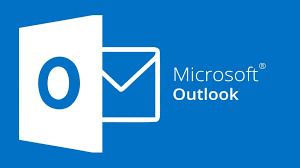In today's digital world, email accounts are a gateway to various online activities, from communication to document sharing and much more. Ensuring the security of your email account is of utmost importance to protect sensitive information and maintain the confidentiality of your communications. Microsoft Outlook, a widely-used email service, offers robust email verification methods to enhance the security of your account and communications. In this comprehensive guide, we'll explore the significance of Outlook email verification, the steps to verify your account, and how this process contributes to a safer digital experience.
The Importance of Outlook Email Verification
Email verification is the process of confirming the authenticity and ownership of an email address. While it may seem like an additional step during account setup or recovery, it serves several crucial purposes:
1. Account Security
Email verification ensures that only the legitimate owner of the email address can access the associated account. This significantly reduces the risk of unauthorized access and potential breaches.
2. Communication Integrity
Verified email addresses establish trust in email communications. When you receive an email from a verified Outlook account, you can have confidence that it's coming from a legitimate source.
3. Account Recovery
In case you forget your password or face issues with your account, a verified email address serves as a secure channel for account recovery and password reset instructions.
How to Verify Your Outlook Email Address
Now that we understand the importance of Outlook email verification, let's explore the steps to verify your email address:
1. Log into Your Outlook Account
- Visit the Outlook sign-in page (outlook.com) and log into your account using your credentials.
2. Access Account Settings
- Once logged in, click on your profile picture or initials in the top right corner, and select "View account."
3. Security Settings
- In the account overview page, select "Security" from the left-hand menu.
4. Verify Your Identity
- You may be prompted to verify your identity through a security code sent to your registered email or phone number. Follow the on-screen instructions to complete this step.
5. Email Verification
- Within the "Security" settings, look for an option related to email verification or two-step verification. Follow the prompts to verify your email address.
6. Complete the Process
- You'll likely receive an email or code on the email address you want to verify. Enter the code or click on the verification link provided in the email to complete the process.
Enhancing Email Security with Outlook Verification
Outlook email verification offers a robust layer of security for your account. Here's how it enhances your email security:
1. Prevents Unauthorized Access
- Verified email addresses significantly reduce the chances of unauthorized access to your Outlook account. Even if someone knows your password, they won't be able to access your account without verifying your email address.
2. Protects Your Communications
- When you send emails from a verified account, recipients are more likely to trust the legitimacy of your messages. This is especially important for businesses and professionals who rely on secure and trusted email communications.
3. Streamlines Account Recovery
- In case you forget your password or face login issues, the verified email address serves as a secure channel for account recovery. Microsoft can send password reset instructions and account recovery steps to your verified email, ensuring you can regain access to your account.
4. Two-Step Verification
- Outlook also offers the option to enable two-step verification, adding an extra layer of security. This involves receiving a one-time code on your verified email or phone number during login attempts.
Common Questions About Outlook Email Verification
Let's address some common questions users often have regarding Outlook email verification:
Q1: Can I change my verified email address on Outlook?
- A1: Yes, you can change your verified email address in your Outlook account settings. Be sure to verify the new email address after making changes.
Q2: Is Outlook email verification mandatory?
- A2: While it's not mandatory, we highly recommend verifying your email address to enhance the security of your Outlook account.
Q3: What if I don't receive the verification email from Outlook?
- A3: Check your spam folder, and ensure the email address you provided is correct. You can request a new