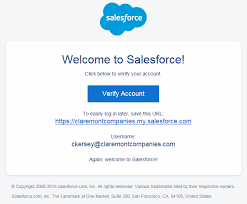Salesforce is a powerful platform for managing customer relationships and streamlining business processes. However, its default email verification process can sometimes hinder user onboarding and disrupt the seamless user experience. In this comprehensive guide, we'll explore how to disable email verification in Salesforce while maintaining the highest level of security.
Why Consider Disabling Email Verification
While email verification is an essential security measure, there are scenarios where disabling it makes sense:
Internal Users: For internal users or employees, the rigorous email verification process may not be necessary.
Third-party Integration: Email verification can be cumbersome when integrating Salesforce with third-party applications.
User Experience: Simplifying the onboarding process can lead to a better user experience.
Step-by-Step Guide to Disable Email Verification
Step 1: Log in to Salesforce
Log in to your Salesforce admin account. You'll need administrative privileges to make changes to email verification settings.
Step 2: Access Setup
- Click on your profile picture and select "Setup."
- In the Quick Find box, type "Identity Verification."
Step 3: Modify Identity Verification Policies
- Click on "Identity Verification Policies."
- Locate the "Identity Verification Policy" you want to modify and click "Edit."
- In the policy settings, find "Verification Method" and select "None."
Step 4: Save Changes
- Scroll down and click "Save."
Step 5: Test the Changes
Before deploying these changes to all users, it's essential to thoroughly test them in a sandbox or developer environment. This ensures that disabling email verification won't cause any unforeseen issues.
Step 6: Deploy Changes
Once you've tested the changes and are confident they won't disrupt your Salesforce instance, deploy them to your production environment.
Best Practices for Disabling Email Verification
While disabling email verification can streamline user onboarding, it's essential to follow best practices:
Role-Based Access: Restrict the ability to disable email verification to trusted administrators.
Audit Trails: Maintain detailed audit logs of changes made to email verification policies.
User Education: Inform users about the changes and provide guidance on the new onboarding process.
Regular Reviews: Periodically review your email verification policies to ensure they align with your organization's needs.
Commonly Asked Questions (FAQs)
Let's address some common questions about disabling email verification in Salesforce:
Q1: Does disabling email verification compromise security?
While it simplifies the onboarding process, it's essential to implement other security measures to compensate for the absence of email verification. Consider multi-factor authentication (MFA) or IP restrictions for added security.
Q2: Can I disable email verification for specific user profiles?
Yes, you can customize email verification policies for different user profiles, allowing you to disable it for specific groups while maintaining it for others.
Q3: What happens if a user enters an incorrect email address?
Without email verification, there's a risk of users entering incorrect email addresses. Implement data validation checks during data entry to mitigate this risk.
Q4: Can I re-enable email verification if needed?
Yes, you can re-enable email verification by following the same steps outlined in this guide.
In conclusion, disabling email verification in Salesforce is a strategic decision that can simplify user onboarding and improve the user experience. However, it should be done with careful planning and consideration of security measures to ensure your Salesforce instance remains protected. By following best practices and maintaining transparency with your users, you can strike the right balance between usability and security.