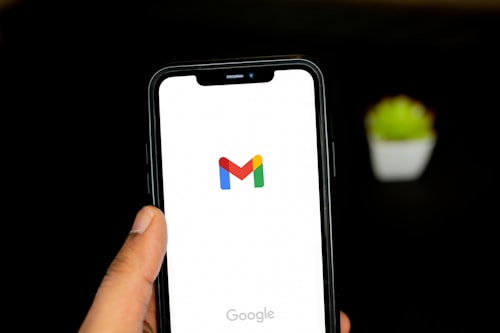Welcome to the ultimate guide on how to check email on Gmail, the leading email service provider. As an expert in Gmail, I'm here to help you navigate the process of email checking and make the most out of your Gmail experience. Whether you're a new user or a seasoned Gmail enthusiast, this comprehensive guide will provide you with all the information you need to efficiently manage your emails on Gmail.
Understanding Gmail
Gmail is a popular email service provided by Google that offers a wide range of features and benefits. With Gmail, you can access your emails from any device with an internet connection, ensuring that you stay connected and organized wherever you go.
How to Check Email on Gmail
Gmail provides various methods to check your emails. Let's explore the most common ways:
1. Web Browser
To check your email on Gmail using a web browser:
- Open your preferred web browser and go to the Gmail website or click here to visit the Gmail homepage directly.
- Click on the "Sign In" button located at the top right corner of the page.
- Enter your Gmail email address and click "Next."
- Enter your password and click "Next."
- Once you've successfully signed in, you'll be directed to your Gmail inbox, where you can view, manage, and compose emails.
2. Gmail Mobile App
If you prefer accessing your emails on the go, you can use the Gmail mobile app:
- Download and install the Gmail app from the Google Play Store for Android devices or the <a href="https://apps.apple.com/us/app/gmail-email-by-google/id422689480\">App Store for iOS devices.
- Open the Gmail app and tap on the "Sign In" button.
- Enter your Gmail email address and tap "Next."
- Enter your password and tap "Next."
- You will be directed to your Gmail inbox, where you can manage your emails seamlessly.
Gmail Features and Functionalities
Gmail offers a multitude of features and functionalities to enhance your email experience. Let's explore some of the key features:
1. Efficient Organization
Gmail helps you keep your inbox organized with features like labels, categories, and filters. You can apply labels to emails to categorize them and easily find them later. Gmail also automatically categorizes emails into primary, social, promotions, and updates tabs, reducing clutter in your inbox.
2. Powerful Search Capabilities
Gmail's search functionality allows you to find specific emails quickly. You can search by keywords, sender, subject, or other criteria to locate the desired email. Advanced search operators further refine your search, making it easier to find exactly what you're looking for.
3. Smart Compose and Reply
Gmail's smart compose and reply features help you save time when composing emails. It uses artificial intelligence to suggest completions for your sentences
as you type, allowing you to compose emails more quickly. Additionally, Gmail offers smart reply suggestions that you can select with a single click to respond to emails effortlessly.
4. Enhanced Security
Gmail prioritizes security and provides robust measures to protect your emails and personal information. It employs encryption to keep your messages secure during transmission and storage. Gmail's spam filters help keep unwanted emails out of your inbox, and it supports two-factor authentication for added account security.
5. Integration with Other Google Services
Gmail seamlessly integrates with other Google services, such as Google Drive and Google Calendar. You can easily attach files from Google Drive to your emails or add events to your calendar directly from Gmail, streamlining your workflow and increasing productivity.
Frequently Asked Questions
1. How much storage space does Gmail provide?
Gmail offers 15 GB of free storage space for each user. However, if you require additional storage, you can upgrade to a paid Google One plan that provides larger storage options.
2. Is Gmail accessible on mobile devices?
Yes, Gmail is accessible on both Android and iOS devices through the Gmail mobile app. You can download the app from the respective app stores and sign in to your Gmail account to check and manage your emails on the go.
3. Can I use Gmail offline?
Yes, Gmail provides an offline mode that allows you to access and compose emails even when you don't have an internet connection. To use Gmail offline, you need to install the Gmail Offline Chrome extension and enable the offline feature in your Gmail settings.
4. How can I organize my emails in Gmail?
Gmail offers various organizational features, such as labels, categories, and filters. You can create labels to categorize your emails, apply filters to automatically sort incoming messages into specific folders, and use the category tabs to separate different types of emails in your inbox.
5. Is it possible to forward emails from other accounts to Gmail?
Yes, Gmail allows you to forward emails from other accounts to your Gmail inbox. You can set up email forwarding by accessing the settings in your Gmail account and adding the email address from which you want to receive forwarded emails.
With this comprehensive guide, you are now equipped with the knowledge to master Gmail and efficiently check your emails. Whether you prefer using a web browser or the mobile app, Gmail's user-friendly interface and powerful features will streamline your email management. Get ready to enjoy a seamless email experience with Gmail.