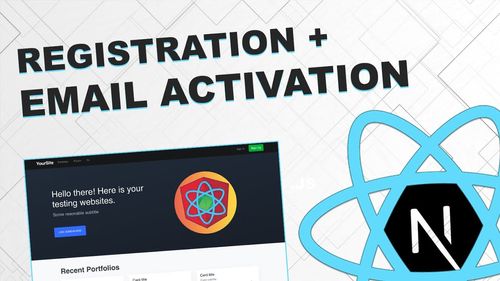In the ever-evolving landscape of web development, creating robust and secure user registration systems is paramount. React, a popular JavaScript library for building user interfaces, provides developers with a powerful platform to craft dynamic and responsive web applications. In this comprehensive guide, we will delve deep into the world of user registration with email verification in React. You will gain the expertise needed to create a seamless and secure registration process that not only welcomes users but also safeguards your application from malicious actors.
Understanding the Importance of Email Verification
Before diving into the technical aspects of implementing email verification in React, let's understand why it's a crucial component of user registration.
The Significance of Email Verification
Email verification serves multiple purposes, making it an essential step in the registration process. Firstly, it ensures that users provide a valid email address, reducing the likelihood of fake or spam accounts. Secondly, it acts as a layer of security, confirming that users have access to the email address they've provided. This discourages unauthorized access and helps in recovering accounts in case of forgotten passwords. Lastly, email verification enhances user trust by showcasing your commitment to data security and authenticity.
Setting Up Your React Environment
To begin our journey toward implementing user registration with email verification, we must first set up our development environment. Ensure you have Node.js and npm (Node Package Manager) installed on your system.
Initializing a React Project
Open your terminal and run the following commands:
npx create-react-app email-verification-react
cd email-verification-react
npm start
This will create a new React project named 'email-verification-react' and start the development server.
Building the Registration Form
The core of any user registration system is the registration form. In React, you can create dynamic and responsive forms using controlled components. Let's begin by designing a basic registration form with fields for email, password, and name.
import React, { useState } from 'react';
function RegistrationForm() {
const [email, setEmail] = useState('');
const [password, setPassword] = useState('');
const [name, setName] = useState('');
const handleEmailChange = (e) => {
setEmail(e.target.value);
};
const handlePasswordChange = (e) => {
setPassword(e.target.value);
};
const handleNameChange = (e) => {
setName(e.target.value);
};
const handleSubmit = (e) => {
e.preventDefault();
// Add registration logic here
};
return (
<div>
<h2>Register</h2>
<form onSubmit={handleSubmit}>
<label>Email:</label>
<input type="email" value={email} onChange={handleEmailChange} required />
<br />
<label>Password:</label>
<input type="password" value={password} onChange={handlePasswordChange} required />
<br />
<label>Name:</label>
<input type="text" value={name} onChange={handleNameChange} required />
<br />
<button type="submit">Register</button>
</form>
</div>
);
}
export default RegistrationForm;
In this code snippet, we use React hooks (useState) to manage the form state. The handleSubmit function is where you would implement the logic to send registration data to the server, including email verification.
Handling Email Verification
Now that we have our registration form in place, let's move on to the email verification process. Email verification typically involves sending a verification link to the user's email address and confirming their identity when they click on it. We'll use a popular library called Nodemailer to send emails.
Setting Up Nodemailer
First, install Nodemailer as a dependency:
npm install nodemailer
Now, let's create a utility function for sending verification emails:
const nodemailer = require('nodemailer');
// Create a transport object using SMTP
const transporter = nodemailer.createTransport({
service: 'Gmail',
auth: {
user: '[email protected]', // Replace with your Gmail email address
pass: 'your_password' // Replace with your Gmail password
}
});
// Function to send a verification email
const sendVerificationEmail = (email, verificationLink) => {
const mailOptions = {
from: '[email protected]',
to: email,
subject: 'Email Verification',
html: `<p>Click <a href="${verificationLink}">here</a> to verify your email.</p>`
};
transporter.sendMail(mailOptions, (error, info) => {
if (error) {
console.error(error);
} else {
console.log('Email sent: ' + info.response);
}
});
};
module.exports = sendVerificationEmail;
In this code, we set up a Gmail SMTP transport using Nodemailer. Replace '[email protected]' and 'your_password' with your Gmail email address and password (it's recommended to use environment variables for sensitive data).
The sendVerificationEmail function takes an email address and a verification link as parameters and sends an email with the verification link to the user.
Generating and Managing Verification Links
To complete the email verification process, we need to generate unique verification links for each user. We can achieve this by using a package like uuid to create a random token for each user during registration.
Installing uuid
Install the uuid package as a dependency:
npm install uuid
Now, let's generate a unique verification link for each user during registration:
const uuid = require('uuid');
const sendVerificationEmail = require('./sendVerificationEmail');
// Create a registration function
const registerUser = (email, password, name) => {
// Generate a unique verification token
const verificationToken = uuid.v4();
// Save the user data and verification token to your database
// ...
// Generate the verification link
const verificationLink = `https://yourwebsite.com/verify/${verificationToken}`;
// Send the verification email
sendVerificationEmail(email, verificationLink);
};
In this code, we generate a random verification token using uuid and save it along with the user's data to your database (you should replace '...' with your database logic). Then, we construct the verification link and send it to the user's email using the sendVerificationEmail function.
Building the Verification Component
Now that users receive verification links, we need to create a component in React where they can click the link to verify their email address.
import React, { useEffect, useState } from 'react';
import { useParams } from 'react-router-dom';
function EmailVerification() {
const { token } = useParams();
const [verificationStatus, setVerificationStatus] = useState('Verifying...');
useEffect(() => {
// Send a request to your server to verify the token
fetch(`/api/verify/${token}`)
.then
((response) => response.json())
.then((data) => {
if (data.success) {
setVerificationStatus('Email Verified Successfully');
} else {
setVerificationStatus('Email Verification Failed');
}
});
}, [token]);
return (
<div>
<h2>Email Verification</h2>
<p>{verificationStatus}</p>
</div>
);
}
export default EmailVerification;
In this code, we use React Router to capture the token parameter from the URL. When this component loads, it sends a request to the server to verify the token. Depending on the server response, it updates the verificationStatus state to reflect whether the email was successfully verified or not.
Implementing the Server-Side Logic
We've covered the frontend aspects of user registration with email verification in React. However, the server-side logic is equally essential. This section briefly outlines the server-side components required for this process.
Express.js for Server Logic
We recommend using Express.js, a minimal and flexible Node.js web application framework, to handle server-side logic. Here's a basic setup:
const express = require('express');
const app = express();
const port = 3001; // Your desired port
// Middleware to parse JSON requests
app.use(express.json());
// Registration and verification routes
app.post('/api/register', (req, res) => {
// Handle user registration here
// Generate a verification token and send the email
// ...
res.send({ success: true });
});
app.get('/api/verify/:token', (req, res) => {
const { token } = req.params;
// Validate the token and update user status in the database
// ...
res.send({ success: true });
});
app.listen(port, () => {
console.log(`Server is running on port ${port}`);
});
This is a basic Express.js server setup. In the /api/register route, you would implement the logic to save user data and send the verification email. In the /api/verify/:token route, you would verify the token and update the user's status.
Common Questions
Q1: Is email verification necessary for all applications?
A1: Email verification is highly recommended for applications that require user accounts and authentication. It enhances security, reduces fake accounts, and provides a way to recover accounts.
Q2: Can I use a different email service instead of Gmail for sending verification emails?
A2: Yes, you can use other email services or even third-party services like SendGrid or Mailgun to send verification emails. Configure the Nodemailer transport accordingly.
Q3: How can I handle expired verification links?
A3: You can set an expiration time for verification links and check the token's validity on the server when users click the link. If the token is expired, you can prompt the user to request a new verification email.
Q4: Should I store plain text passwords in my database?
A4: No, storing plain text passwords is not secure. Use libraries like bcrypt to hash and salt passwords before storing them in your database.
Conclusion
In this comprehensive guide, we've explored the process of implementing user registration with email verification in React. We covered setting up the development environment, creating a registration form, sending verification emails, generating verification links, and building a verification component. Additionally, we touched on the server-side logic required for a complete implementation.
By following these best practices and understanding the significance of email verification, you can create a secure and user-friendly registration process for your React applications. Email verification not only boosts security but also instills trust in your users, setting the foundation for a successful web application.