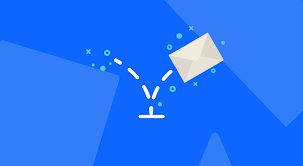Introduction
Dealing with bouncing back emails can be frustrating, especially when using Outlook as your email client. When an email you send keeps bouncing back with a "Delivery Failed" message, it indicates that the email was not successfully delivered to the recipient's mailbox. In this comprehensive guide, I will share my expertise on troubleshooting bouncing back emails in Outlook. I will explore common causes for this issue and provide practical solutions to resolve it. By the end of this article, you will be equipped with the knowledge to effectively troubleshoot and overcome bouncing back email problems in Outlook.
Understanding Bouncing Back Emails
Before we dive into the solutions, let's understand why emails bounce back in the first place. Bouncing back emails can occur due to various reasons:
1. Invalid or Inactive Email Address: If the recipient's email address is invalid or no longer active, the email will bounce back. This could be due to typos, domain changes, or the recipient's mailbox being full or suspended.
2. Blocked by the Recipient's Server: Sometimes, the recipient's email server may block incoming emails from certain senders or domains. This can happen due to spam filters, blacklisting, or other security measures.
3. Network or Server Issues: Network or server-related problems can cause emails to bounce back. This could be due to temporary server outages, network connectivity issues, or other technical glitches.
Solutions for Bouncing Back Emails
Now, let's explore some practical solutions to troubleshoot and resolve bouncing back email problems in Outlook:
1. Verify Recipient's Email Address: Double-check the recipient's email address for any typos or errors. Ensure that the email address is valid and active. You can try sending a test email to a different address to verify if the issue persists.
2. Check Email Content and Attachments: Certain content or attachments in your email may trigger spam filters or be flagged as suspicious. Remove any large attachments, avoid using excessive links or promotional language, and ensure that your email complies with best practices.
3. Review Sender Reputation: If your email server or domain has a poor sender reputation, it may result in bouncing back emails. Check if your IP address is blacklisted and take necessary steps to improve your sender reputation.
4. Contact the Recipient's IT Team: If the bouncing back issue persists, reach out to the recipient's IT team or email administrator. They can provide insights into any server or spam filter configurations that might be causing the problem.
5. Use Alternative Communication Channels: If the bouncing back issue persists despite trying the above solutions, consider using alternative communication channels, such as phone calls or messaging apps, to ensure your message reaches the recipient.
Commonly Asked Questions
Q: Why does my reply email bounce back?
A: If your reply email bounces back, it could be due to the recipient's email address being invalid or inactive. Verify the recipient's email address and ensure it is correct and active.
Q: How can I prevent my emails from bouncing back in the future?
A: To minimize the chances of your emails bouncing back, follow these best practices: ensure accurate recipient email addresses, maintain a good sender reputation, avoid spammy content and attachments, and regularly monitor and address any delivery issues.
Conclusion
Bouncing back emails in Outlook can be resolved by understanding the underlying causes and implementing appropriate solutions. By following the troubleshooting steps outlined in this guide, you can effectively address bouncing back email issues and improve email deliverability. Remember to verify recipient email addresses, review email content and attachments, monitor sender reputation, and seek assistance from the recipient's IT team if necessary. With these measures in place, you can ensure that your emails reach their intended recipients without bouncing back.