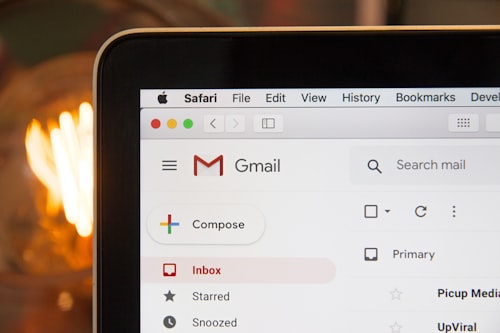Introduction
Are you facing email bouncing issues with your G Suite account?
Frustrating, isn't it? Email bouncing occurs when the messages you send are rejected by the recipient's email server and bounce back to your inbox. This can have various causes and can negatively impact your communication and productivity. In this comprehensive guide, we will delve into the reasons behind email bouncing in G Suite and provide you with expert solutions to resolve these issues.
Understanding Email Bouncing
Email bouncing can happen due to a variety of reasons. Some common causes include:
Invalid recipient address: If you mistype an email address or the recipient's email account doesn't exist, the email will bounce back.
Over quota: If the recipient's mailbox is full, incoming emails will bounce.
Spam filters: Strict spam filters can mistakenly categorize legitimate emails as spam and reject them.
Blacklisted domains: If your domain or IP address is blacklisted, it can lead to email bouncing.
Now that we have a basic understanding, let's explore the steps to troubleshoot and resolve email bouncing issues in G Suite.
Step 1: Verify the Recipient's Email Address-The first step is to double-check the recipient's email address. Ensure that you have spelled it correctly and that it exists. A simple typo can cause emails to bounce back. If the address is correct, proceed to the next step.
Step 2: Check the Recipient's Mailbox Quota-If the recipient's mailbox is full, incoming emails will bounce back. Instruct the recipient to free up space in their mailbox or contact their email service provider for assistance. Once the mailbox is no longer over quota, email bouncing should be resolved.
Step 3: Review the Email Content and Format-Spam filters can sometimes mistakenly identify legitimate emails as spam, causing them to be rejected. Review the content and formatting of your emails to ensure they comply with best practices. Avoid using excessive links, large attachments, or suspicious language that may trigger spam filters.
Step 4: Check for Blacklisting-If your domain or IP address is blacklisted, it can lead to email bouncing. Several online tools can help you check if your domain or IP is blacklisted. If you find that your domain is blacklisted, take appropriate steps to remove it from the blacklist.
Step 5: Monitor and Analyze Bounce Reports-G Suite provides detailed bounce reports that can help you identify the reasons behind email bouncing. Access the reports and analyze the bounce codes to gain insights into specific issues. This information will assist you in troubleshooting and resolving email bouncing problems.
Conclusion
Email bouncing can be a frustrating issue, but with the right knowledge and troubleshooting steps, you can overcome it. By following the guidelines mentioned in this expert guide, you can effectively troubleshoot and resolve email bouncing problems in G Suite. Remember to double-check recipient addresses, review email content and formatting, monitor bounce reports, and take action to address any blacklisting issues. With these solutions, you'll be able to ensure seamless email communication and enhance your productivity.