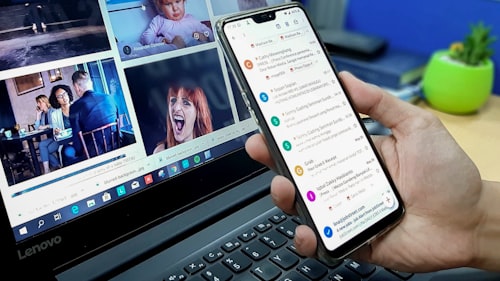Introduction:
In today's fast-paced digital world, email has become an indispensable communication tool. Gmail, Google's popular email service, provides users with a robust platform for managing their emails. In this comprehensive guide, we will explore the ins and outs of email check in Gmail, equipping you with expert strategies and insights to optimize your inbox management. Whether you're a casual user or a professional relying on Gmail for business communication, this guide will help you streamline your workflow, enhance productivity, and regain control over your inbox.
Understanding Gmail and Its Features: Gmail is a feature-rich email service that offers a wide range of tools and capabilities to enhance email management. Some of its key features include:
Powerful Search Functionality: Gmail's advanced search capabilities enable users to find specific emails quickly. With search operators, filtering options, and search by labels or categories, you can locate messages, attachments, and conversations effortlessly.
Labels and Categories: Gmail allows you to organize your emails using labels and categories. Labels function as tags that can be applied to individual emails or conversations, enabling you to categorize and filter messages based on specific criteria.
Priority Inbox: The Priority Inbox feature in Gmail intelligently identifies important emails based on your reading habits and engagement history. It automatically separates your inbox into sections, prioritizing important messages while filtering out less relevant ones.
Filters and Rules: Gmail's filtering and rule-setting options provide granular control over incoming emails. You can create filters to automatically categorize, label, archive, or forward messages based on sender, subject, keywords, or other criteria.
Keyboard Shortcuts: Gmail offers a range of keyboard shortcuts to expedite email management tasks. By familiarizing yourself with these shortcuts, you can navigate through your inbox, compose messages, and perform various actions with ease.
Essential Tips for Efficient Email Check in Gmail:
Customize Your Inbox: Take advantage of Gmail's flexible settings to tailor your inbox view according to your preferences. Choose between different inbox types (such as Default, Priority, or Unread first) and adjust the density of displayed emails to optimize your email scanning experience.
Utilize Keyboard Shortcuts: Learning and using Gmail's keyboard shortcuts can significantly speed up your email management process. Memorize commonly used shortcuts for actions like composing, replying, archiving, and moving emails to streamline your workflow.
Set Up Filters and Labels: Create filters to automatically sort and categorize incoming emails. Use labels to mark and organize messages based on projects, clients, or priority levels. This way, you can easily locate specific emails and keep your inbox organized.
Take Advantage of Search Operators: Gmail's search operators allow you to perform complex searches and find emails based on specific criteria. Combine operators like "from," "subject," "has attachment," and "date" to refine your search and quickly locate desired messages.
Leverage Priority Inbox and Categories: Enable Priority Inbox or use Gmail's predefined categories (such as Primary, Social, Promotions, and Updates) to automatically sort incoming emails. This helps you focus on important messages while decluttering your inbox from less critical ones.
Use Snooze and Reminders: Gmail's snooze feature allows you to temporarily remove emails from your inbox and have them reappear at a later specified time. Utilize snooze to prioritize and deal with emails at suitable times. Additionally, set reminders for important messages to ensure you follow up on them promptly.
Enable Undo Send: Mistakes happen, and Gmail's Undo Send feature can be a lifesaver. Enable this feature in the settings to give yourself a short window of time (up to 30 seconds) to recall an email after hitting the send button.
Commonly Asked Questions:
Q1. How can I check my Gmail emails more efficiently?
A1. To check your Gmail emails more efficiently, customize your inbox view, utilize keyboard shortcuts, set up filters and labels, leverage search operators, and take advantage of features like Priority Inbox and snooze.
Q2. How do I search for specific emails in Gmail?
A2. Use Gmail's search bar and apply search operators to perform specific searches. You can search by sender, subject, keywords, date range, attachment presence, and more to locate desired emails quickly.
Q3. What are some useful keyboard shortcuts in Gmail?
A3. Some useful keyboard shortcuts in Gmail include "C" to compose a new email, "R" to reply, "E" to archive, "L" to apply a label, and "Shift + 3" to delete an email. Explore Gmail's settings to discover more shortcuts and customize them to your preference.
Q4. How can I keep my Gmail inbox organized?
A4. Keep your Gmail inbox organized by creating filters to automatically categorize incoming emails, using labels to mark messages based on specific criteria, and regularly archiving or deleting unnecessary emails. Utilize Gmail's categories and priority features to streamline your inbox.
Q5. Can I access Gmail from multiple devices?
A5. Yes, Gmail is accessible from multiple devices, including desktop computers, smartphones, and tablets. You can install the Gmail app or access Gmail through a web browser on any device with internet connectivity.
Conclusion:
Mastering email check in Gmail is crucial for efficient inbox management. By understanding Gmail's features, implementing time-saving strategies, and utilizing the platform's powerful tools, you can regain control over your inbox, save time, and boost productivity. Customize your inbox view, leverage filters and labels, use keyboard shortcuts, and make the most of Gmail's search capabilities. With these expert tips and insights, you'll be equipped to efficiently handle your Gmail emails and stay on top of your communication effortlessly.