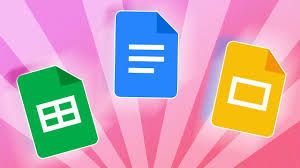Introduction
Email validation plays a crucial role in ensuring the accuracy and reliability of email addresses. Whether you're managing a marketing campaign, conducting data analysis, or simply maintaining a clean database, being able to verify email addresses directly in Google Sheets can save you time and effort. In this comprehensive guide, we will explore the benefits of email check in Google Sheets, provide step-by-step instructions on how to implement email validation, and address common questions users may have. By the end of this article, you'll have the knowledge and tools to harness the power of email validation in Google Sheets and enhance the quality of your email data.
The Benefits of Email Check in Google Sheets
1. Data Accuracy: Email validation helps ensure that the email addresses in your Google Sheets are accurate and valid. By identifying and removing invalid or misspelled email addresses, you can maintain a clean and reliable database.
2. Time Savings: Manually validating email addresses can be a tedious and time-consuming task. With email check in Google Sheets, you can automate the validation process, saving valuable time and allowing you to focus on other important tasks.
3. Data Integrity: Validating email addresses directly in Google Sheets helps maintain data integrity. By eliminating errors and inaccuracies, you can make more informed decisions based on reliable email data.
Implementing Email Validation in Google Sheets
1. Install an Email Validation Add-on
To enable email validation in Google Sheets, you'll need to install an add-on that offers this functionality. There are several options available, such as the Email Verification Add-on, which integrates seamlessly with Google Sheets and provides accurate and real-time email validation.
2. Access the Email Validation Add-on
Once you've installed the add-on, access it by opening your Google Sheets document and navigating to the Add-ons menu. Select the email validation add-on you installed, and a sidebar or pop-up window will appear.
3. Set Up Email Validation
Follow the instructions provided by the email validation add-on to set up the validation process. This typically involves granting the necessary permissions and configuring the settings according to your preferences.
4. Validate Email Addresses
With the add-on set up, you can now start validating email addresses. Select the range of cells containing the email addresses you want to validate, and choose the appropriate option from the add-on's menu. The add-on will process the email addresses and provide the validation results in real-time.
Common Questions about Email Check in Google Sheets
Q: Can I validate a large number of email addresses at once?
A: Yes, email validation add-ons for Google Sheets can handle bulk validation. However, keep in mind that there may be limitations based on the specific add-on you're using. It's recommended to check the documentation or support resources provided by the add-on for guidance on handling large volumes of email addresses.
Q: Is email validation in Google Sheets accurate?
A: The accuracy of email validation in Google Sheets depends on the add-on you're using. Reputable add-ons utilize advanced algorithms and verification techniques to provide accurate results. It's important to choose a reliable and trusted add-on to ensure the highest level of accuracy.
Q: Can I customize the validation criteria?
A: Some email validation add-ons offer customizable validation criteria, allowing you to define specific rules and requirements for email addresses. This can be useful if you have specific formatting or domain restrictions. Consult the documentation or settings of the add-on for information on customization options.
Q: Does email validation guarantee email deliverability?
A: Email validation primarily focuses on checking the validity and syntax of an email address. While it can help identify addresses that are likely to bounce or be undeliverable, it does not guarantee deliverability. Other factors, such as spam filters, server issues, or recipient settings, can affect email deliverability.
Conclusion
Email check in Google Sheets is a powerful tool for maintaining data accuracy, saving time, and ensuring data integrity. By installing a reliable email validation add-on and following the steps outlined in this guide, you can easily validate email addresses directly within your Google Sheets documents. Take advantage of this functionality to enhance the quality of your email data and improve the efficiency of your workflows.