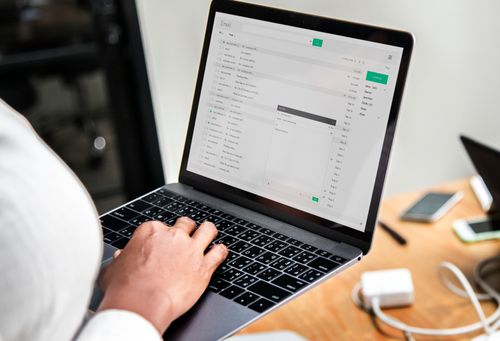Are you tired of a cluttered Yahoo Mail inbox? Do you spend too much time searching for important emails among the spam and junk mail? If so, you're not alone. Many people struggle to keep their email inbox organized and tidy. In this article, we'll explore some tips and tricks to help you clean your Yahoo Mail inbox and keep it that way.
Why Clean Your Yahoo Mail Inbox?

Before we dive into the how-to of cleaning your Yahoo Mail inbox, let's talk about why it's important. A cluttered inbox can be overwhelming and stressful, leading to decreased productivity and increased frustration. Plus, it can make it difficult to find important emails when you need them. By cleaning up your inbox, you can improve your email management skills, reduce stress, and increase efficiency.
Step 1: Delete Unnecessary Emails

The first step to cleaning your Yahoo Mail inbox is to delete unnecessary emails. This includes spam, junk mail, and any emails that you've already read and no longer need. To do this, you can use Yahoo's built-in tools to quickly select and delete multiple emails at once. Simply select the emails you want to delete, click the trash can icon, and confirm that you want to delete them.
Step 2: Organize Your Inbox with Folders
Another way to clean your Yahoo Mail inbox is to organize it with folders. This allows you to categorize your emails and keep them separate from your main inbox. For example, you might create folders for work emails, personal emails, and newsletters. To create a folder, click on the gear icon in the top right corner of your inbox, select ""Settings,"" and then click on ""More Settings."" From there, you can click on ""Folders"" and then ""Add"" to create a new folder.
Step 3: Use Filters to Automatically Sort Emails
If you receive a lot of emails, it can be helpful to use filters to automatically sort them into specific folders. For example, you might create a filter to automatically move all emails from a certain sender to a specific folder. To create a filter, click on the gear icon in the top right corner of your inbox, select ""Settings,"" and then click on ""More Settings."" From there, you can click on ""Filters"" and then ""Add"" to create a new filter.
Step 4: Unsubscribe from Unwanted Emails
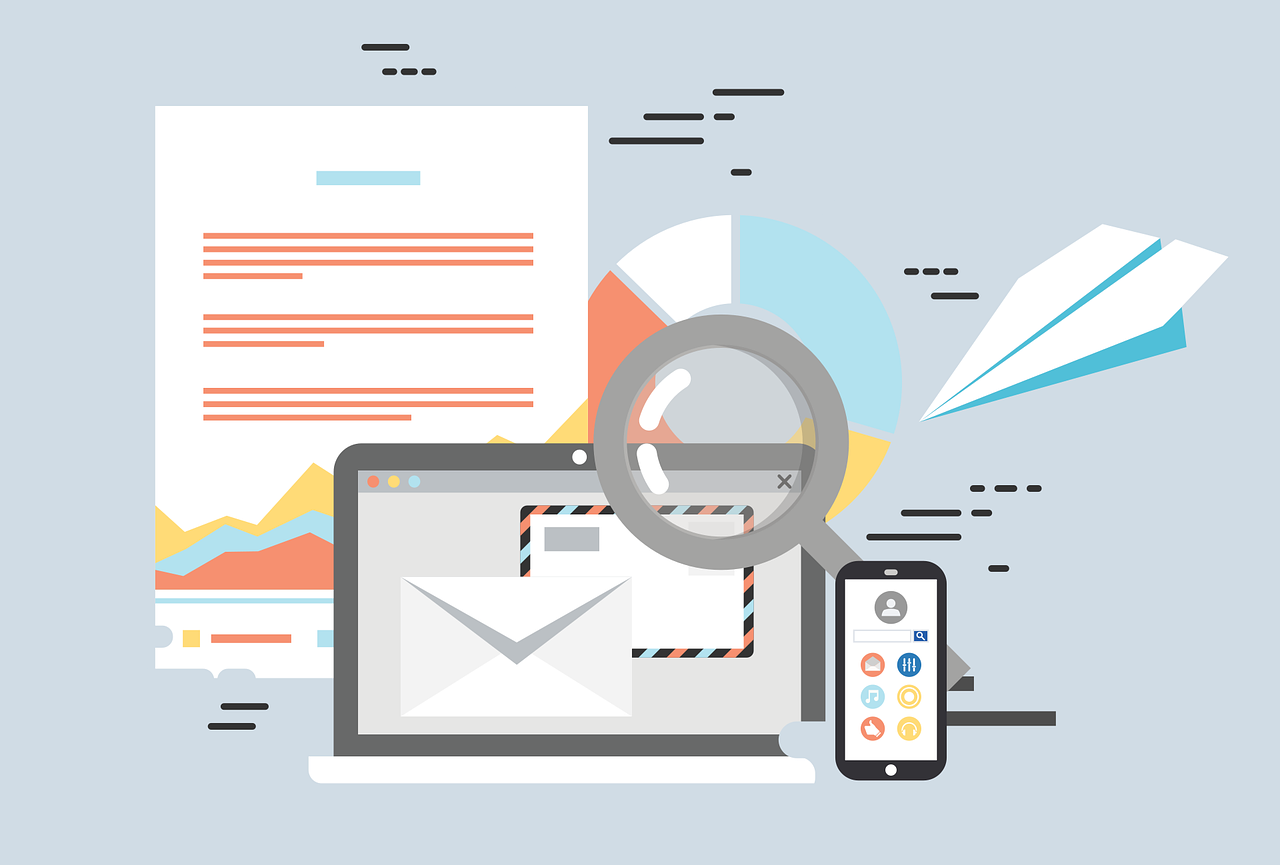
If you're receiving a lot of unwanted emails, it's important to unsubscribe from them to prevent them from cluttering up your inbox in the future. Most emails have an ""unsubscribe"" link at the bottom of the email, which you can click to stop receiving future emails from that sender.
Step 5: Regularly Clean Your Inbox
Finally, it's important to regularly clean your Yahoo Mail inbox to prevent it from becoming cluttered again in the future. Set aside time each week to go through your inbox, delete unnecessary emails, and organize the remaining emails into folders. By making this a habit, you can keep your inbox clean and organized for the long term.
Conclusion
Cleaning your Yahoo Mail inbox can be a daunting task, but with the tips and tricks outlined in this article, it doesn't have to be. By deleting unnecessary emails, organizing your inbox with folders, using filters to automatically sort emails, unsubscribing from unwanted emails, and regularly cleaning your inbox, you can keep your inbox clean and tidy for the long term.