Office 365 is a popular email platform that provides powerful tools for efficient communication. However, email bounce-back issues can disrupt your workflow and hinder effective communication. In this article, we'll explore the common causes of email bounce back in Office 365, provide practical solutions to resolve these issues and empower you to optimize your email communication.
Understanding Email Bounce Back in Office 365
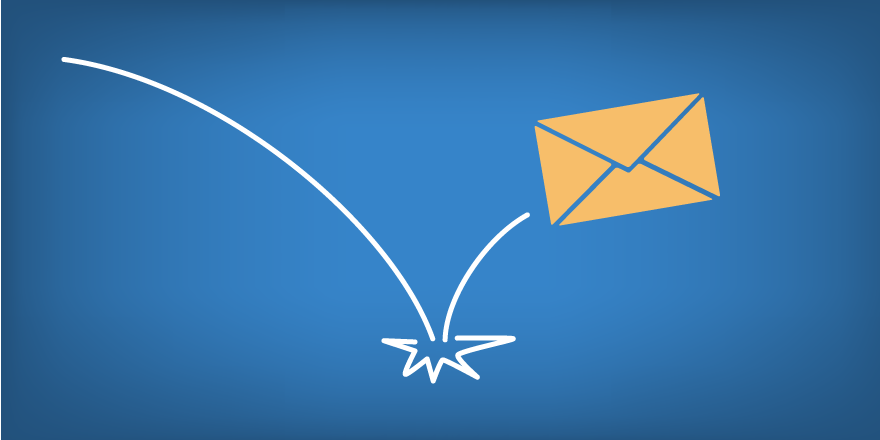
Email bounceback occurs when an email is returned to the sender without being delivered to the intended recipient. In Office 365, there can be various reasons behind bounce back errors. Here are some common causes:
- Invalid Recipient Address: If the recipient's email address is misspelled or no longer in use, the email will bounce back.
- Mailbox Full: If the recipient's mailbox is full or exceeds its storage limit, incoming emails will bounce back.
- Blocked Sender: Office 365 may block emails from certain senders due to security policies, spam filters, or blacklisting.
- Incorrect Mail Flow Configuration: Misconfigured mail flow settings in Office 365 can cause email delivery failures and bounce back errors.
- DNS Configuration Issues: Incorrect DNS (Domain Name System) settings can result in delivery failures and bouncebacks.
Resolving Email Bounce Back in Office 365
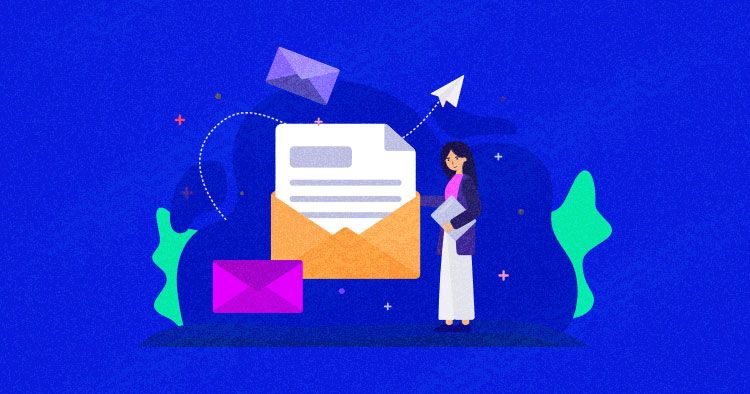
To resolve email bounce back issues in Office 365, consider the following steps:
1. Verify the Recipient's Email Address:
Double-check the recipient's email address for any misspellings or typos. Confirm that the address is valid and active. If necessary, contact the recipient to ensure the accuracy of the email address.
2. Check Recipient's Mailbox Capacity:
If the bounce back indicates a full mailbox, inform the recipient to clear space or consider archiving old emails to free up storage. Alternatively, you can send a follow-up email asking the recipient to empty their mailbox.
3. Review Spam and Blocked Senders Lists:
Check Office 365's spam and blocked senders lists to ensure that the sender's email address is not blocked. Adjust the settings accordingly to allow emails from trusted senders.
4. Review Mail Flow Configuration:
Review your Office 365 mail flow configuration to ensure that it is correctly set up. Pay attention to settings such as connectors, transport rules, and mail flow policies. Make any necessary adjustments to ensure smooth email delivery.
5. Verify DNS Configuration:
Ensure that your DNS settings are correctly configured for Office 365. The required DNS records, such as MX, SPF, and DKIM, should be properly set up. Verify these records using the Office 365 Admin Center or consult with your IT team or DNS provider for assistance.
Commonly Asked Questions about Email Bounce Back in Office 365
Here are answers to some commonly asked questions about email bounceback in Office 365:
1. How can I prevent email bounce-back issues in Office 365?
To minimize bounce-back errors, ensure the accuracy of recipient email addresses, regularly monitor mailbox capacities, and maintain up-to-date spam and blocked senders lists. Additionally, review and optimize your mail flow and DNS configurations to ensure smooth email delivery.
2. What should I do if my email continues to bounce back even after following the recommended steps?
If bounce-back issues persist, contact Office 365 support for further assistance. Provide them with specific details of the error message and steps you have already taken to resolve the issue. They will be able to investigate and provide guidance tailored to your situation.
3. Can third-party email validation tools help prevent email bounceback in Office 365?
Yes, third-party email validation tools can help identify and remove invalid email addresses from your mailing lists, reducing the likelihood of bouncebacks. Consider integrating these tools with your Office 365 environment for enhanced email deliverability.
4. Are there any best practices to follow to avoid email bounce back in Office 365?
Some best practices to avoid email bounceback in Office 365 include regularly updating your contact lists, ensuring accurate recipient information, monitoring mailbox capacities, and staying informed about Office 365 service updates and changes.
5. How can I track bounced emails in Office 365?
Office 365 provides bounce message reports that can be accessed through the Exchange admin center. These reports provide details about the bounced emails, including the reason for the bounce. Reviewing these reports can help you identify and address bounce-back issues effectively.
Conclusion
By understanding the causes of email bounceback in Office 365 and implementing the appropriate solutions, you can ensure smooth email communication and improve deliverability. Follow the recommended steps, leverage the available tools and resources, and reach out to support when needed to resolve any email bounce-back issues. Optimize your Office 365 email experience and maintain uninterrupted communication with your contacts.



