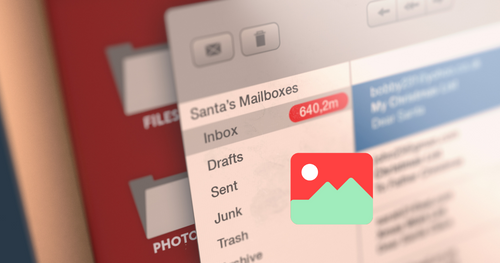Embedded Image Support in HTML Email
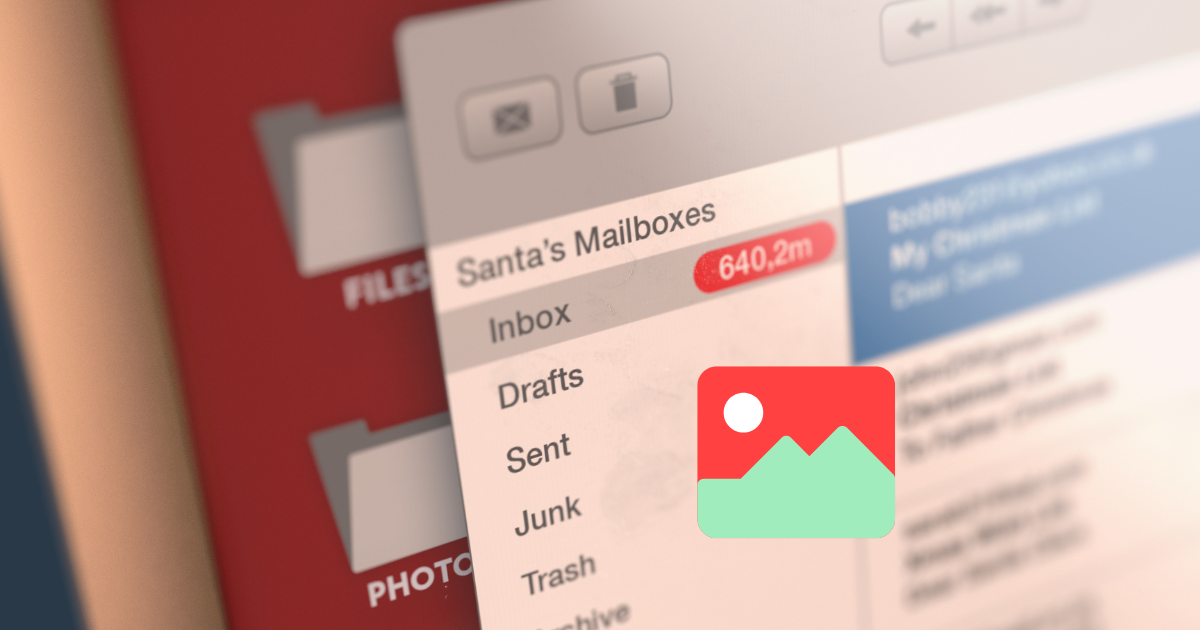
Embedded image support in the HTML email method was initially introduced to the users probably from 2008. Till then, a massive number of people have shown interest in this method. For the process of embedding image, there was only one method widely used for the first time using data URLs.
Using data URLs was not so easy for people; thus, the result was much disappointing. That is why they thought to refresh the method because they wanted to see if, for now, it works for those clients who enabled image blocking.
Though there is much skepticism among the users, many marketers approach image embedding. Let’s know the background of this image embed technique:
- Email clients do not get proper support.
- The file size becomes more extensive while an image is embedded with it.
- While embedding images as data URLs, additional attachments become included in the email automatically.
- Sometimes these emails containing an image become penalize and transfer to spam filters as spammers used this process.
However, HTML service providers promise that the process of embedding the image in the email is legal, and so this becomes very popular among the users. Users get it as a helpful medium to extend their business using a proper marketing strategy. The fact is, how much truth is this at present. Let’s know about those things in detail now.
What is Embed Images?
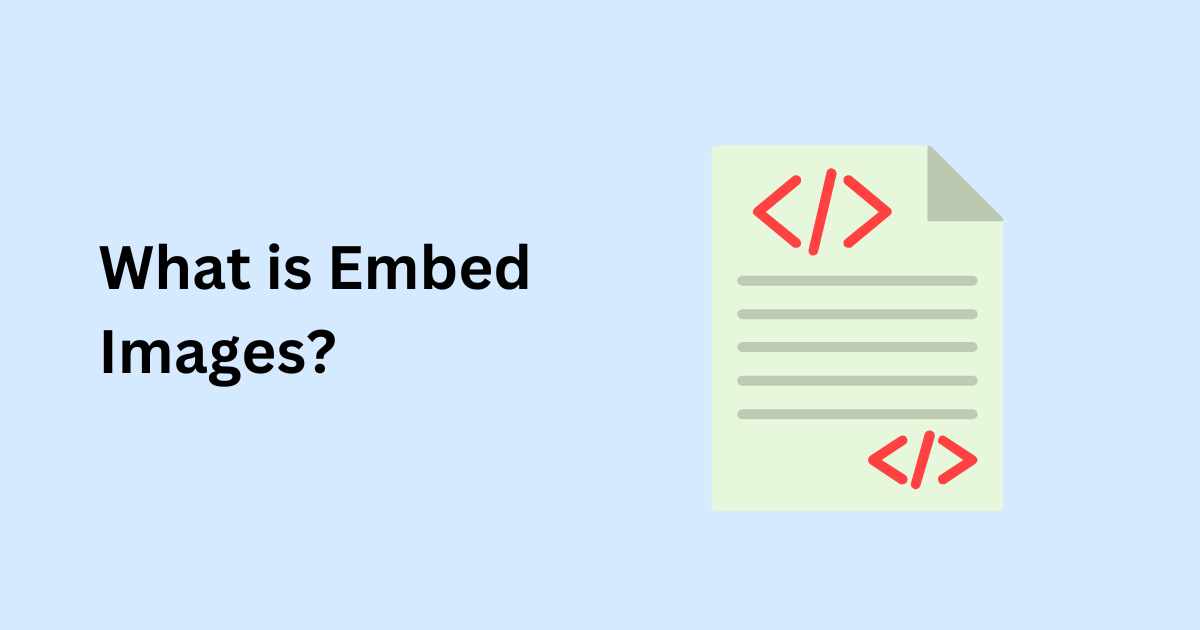
In this 20’s age, people are leading a virtual life more than everyday life. People used to spend a considerable time on different social media like Facebook, Instagram, Snapchat, and so people are used to seeing the images. People now like to see a visual thing more than reading any text.
The concept of embed image has come to let users use images also in their marketing emails. Many digital marketers are familiar with including a solid impression in email, so in concept, embed image also becomes useful to them. Thus the process of embedding image is progressing for the time being.
Though many users are using embed images in their emails nowadays, some popular web clients are still not getting the opportunity to use embedded images. This is because HTML has some restrictions and does not allow all web clients to get this advantage.
How to Embed a JPEG and Other Image File into an Email?
We know the image can be saved or sent in any format like JPG, PNG, JPEG, etc. One of the most popular formats is JPEG, which is mostly used by many web clients. Image embedding or image adding whatever we need to do, the image file will be in this format.
Embedding an image is actually adding an image into the code of an HTML email template; thus, those images will appear among all the texts when a subscriber will open the mail.
When we send any image as an attachment, users need to open the attachment file to see the picture. In the case of embed image, it automatically appears when subscribers open it; instead, they need to open it.
How are Embedded Images getting through in 2023?
At present, it isn’t easy to find an email sent for marketing purposes, which is not containing any images in it. Many users enable their image blocking technology to stop getting such marketing mail, but it doesn’t work much.
So let’s know about the status of embedded image support in HTML email at present.
How to Embed HTML in Gmail and other web clients?
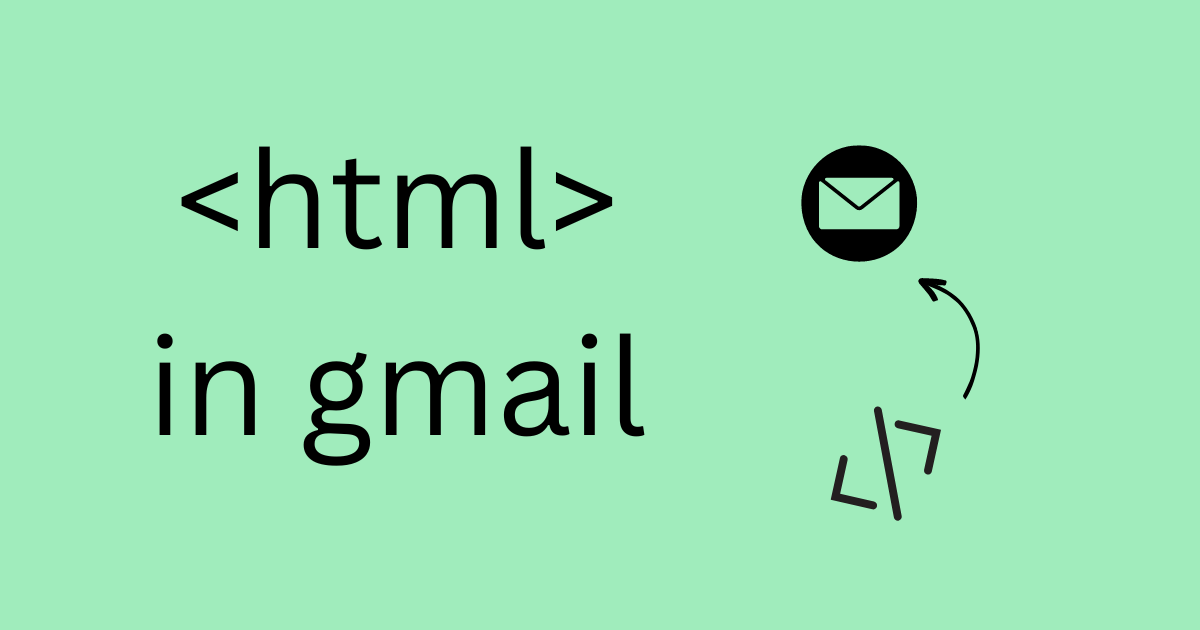
Today, you will rarely find a person who likes to read a bulky text. It is essential to present any information in a short, simple, and highlighted way to our subscribers to read all the info about your service. When it comes to any purpose, users always want to see images about the service or product of yours.
According to a recent survey, we came to know that there are 36% of B2C marketers who used to give more importance to visual content compared to non-visual or text-based content. There, they found a rare use of HTML email.
The less use of embedded image support in HTML email is not letting all users have this opportunity. There are some reasons for which some of the users are not allowed to use this service. Still, there are mainly two reasons: users are tending to use both issues about email deliverability and rending image.
What are the Ways for Image Embedding in Emails?
There are many ways to use the embedded image for email marketing, but people are familiar with the most popular three image embedding process. Those are inline embedding, CID image embedding, and linked images.
Let’s know about those three image embedding process.
CID image embedding
CID refers to Content-ID, which is hugely used for sending any kind of media file through email. Though CID is now outdated, many users still use this as their first choice.
Again it is hugely used because of its easy-to-use process. Users need to follow just some simple steps in this process. You need to attach the desired image in the mail and then collaborate it with HTML tags in the email template; thus, your attached image will be embedded when subscribers will open it.
This process seems an easy, but the main obstacle to applying this is coding. Again only the desktop email clients can grab the advantage of this method. The CID email embedding method is not well applicable for browser-based email.
The impairment of this process upturns the email size while attaching an image that affects deliverability.
Inline Embedding
The inline-image embedding process is also much easier. You can choose this option as your solution to embedding images in your email. If we talk about the downside, it is the same as the CID method. That means the inline process also increases the image size.
To attach an image or any other media file with your mail, you need to have a base64 string of your image. Base64 string refers to an encoding scheme. That means you will need the encoding scheme of the image which you want to attach in the mail.
Getting the encoding scheme may seem a difficult process to hear, but it is not so. You can easily perform the task with a base64 string. You never need to know about the coding system. Nonetheless, not every webmail service will allow you to use an inline embedding method like Microsoft Outlook.
Now we are going to see an example of how you can use the inline embedding image method.
To start with it you need to have a base64 encoded image. After having the base64 encoded image, this was the final result of coding:
<img alt=“Embedded Image” height=“128” width=“128” src=“data:image/jpeg;base64,/9j/4AAQSkZJRgABAQEASABIAAD….snip…” />
You can use this to you mail and the recipient will have preview of that image.
Now we are adding results of some popular email clients who were almost choppy before.
| Email Clients | Embedded Image Display Comments |
| iOS Mail | It doesn’t have any embedded image display. |
| Outlook 2003 | It displays embed image.
It blocks all images by default. |
| Outlook 2007+ | It doesn’t display embed image.
It also blocks all images by default. ALT texts can be added in case Image cannot load. |
| Outlook.com / Hotmail | It doesn’t display embed image.
Grey placeholder display named ‘Blocked Image’. It doesn’t allow ALT text. Blocks all images by default. |
| Yahoo! Mail | It doesn’t display embed image.
It has placeholder and allows ALT text. Blocks all images by default. |
| Apple Mail | It displays embed image. |
| Gmail | It doesn’t display embed image.
It has placeholder and allows ALT text. |
| Android Default | It displays embed image.
Blocks all images by default. |
The Result
Image embedding in email cannot avoid image blocking. From the latest image blocking report, we can see that many popular email clients also get blocked by default. However, there is another option named ALT text, which is used to show text captions of the image in case the image failed to preview to the clients. Thus clients can make scenes about the topic of the image.
Here we included a chart below showing the services of email clients which information we got from Campaign Monitor.
| Email Client | Image Blocked by Default | Renders AlT Text | Render Styled ALT Text |
| Lotus Notes 8.5 | Yes | Yes | No |
| Apple Mail | No | Yes | Yes |
| Thunderbird | No | Yes | Yes |
| Outlook (2000-2003) | Yes | Yes | No |
| Outlook (2011) | Yes | Yes | Yes |
| Outlook (2007/2010/2013) | Yes | Yes | No |
Here we can see the major email client doesn’t block images by default, and they follow the technique of redundant.
Linked Images
Another method is using linked images. The process of using a linked image is even easier than both CID and inline embedded methods. The most important benefit of this process is it is simple to implement, and also it doesn’t make any change in the email size.
There can be a complication regarding the person you are sending the mails. You will not be permitted to send these image-laden emails to too many recipients. Still, this is not a big issue. Let’s break out the confusion.
When you send your mail to about a few hundred recipients, it will be good as you can send the mail by traditional hosting sites like Box, Google Drive, etc. In case you want to send the mail to about a few thousands of recipients, you need to use any Content Delivery Network (CDN).
The process to Embed Marketing Materials in Email: Flyer
There are many people who want to send a full flyer instead of sending an image. Some people say that sending a full flyer is more effective for email marketing.
Since HTML enable sending flyer with mail, it allows getting thus service to some fixed web clients. That means not all users are able to send a flyer to their subscribers for marketing purposes.
Let’s know the simple steps of how you can send a flyer with your email:
- Select the “Insert” tab on your screen
- Then you will find some options. Select the “Picture” option
- Then you need to select the flyer image file from your pc
- Then review the email you have written and also the flyer.
- Press the “Send” button
The task is easy to perform with some free fingertips, but the problem is about web clients who are not allowed to use flyers. So, what can they do!
You have nothing to worry about it as HTML offers many other marketing tools for these clients. For getting an idea about the other options to send a perfect email to your subscribers, you can see the services provided by one of the best email verification service companies, Email List Validation.
You will find a guideline about all the ways to create a perfect marketing email from here. You can verify email list, and get free email address list, valid email checker, and even email list cleaning service from our end at affordable price!
Wrapping up
There are many researchers who have done research on embedded image support in HTML email. According to their findings, image embedding in HTML is one of the delicate subjects still now. There is a problem that some specific clients work well with some methods while the other faces difficulty.
There is a question usually people ask about using an embedded image. Let’s know the question and also the possible answer.
What are the possible effective methods for email marketers to make their emails user-friendly, though there is no indefeasible way that ensures the visibility of the images to the subscribers?
Here we can suggest four ways. Thus you can increase the possibility of your email to be more user-friendly:
1. By Balancing between Text and Image
You must have a balance in using text and images in your mail. Seeing a balanced use of text and image, your reader will make a positive mind about the usefulness of your email, although the images don’t work.
2. Don’t Use Image at First of the Email
When you start your email using HTML text content, subscribers will have a preview of the texts before opening the mail rather than the images.
3. Using ALT Attributes
ALT attributes mean an alternative set of text specified by HTML, which is used to show when there occurs any problem with the embedded image to display. The ALT text method will help you a lot in case the images fail to appear.
4. By Using Captions
Email clients usually block emails containing only vital information. So you must use a caption with the image you used, and this will also be helpful in case of failure to load the images. In such cases, the image caption helps by showing the vital information you added to the mail.