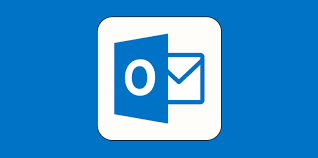Introduction
Managing multiple email accounts can be overwhelming and time-consuming. Fortunately, there are solutions available that allow you to centralize your email communication and check all your accounts in one place. In this comprehensive guide, we will explore how to check other email accounts using popular email providers like Gmail and Outlook. Whether you're a busy professional, a freelancer, or an individual with multiple personal email accounts, this guide will help you streamline your email management and improve your productivity.
Checking Other Email Accounts with Gmail
Gmail offers a convenient feature that allows you to access and manage multiple email accounts from a single interface.
Follow these steps to set up email checking for other accounts:
1. Open Gmail: Sign in to your Gmail account or create a new one if you don't have an account already.
2. Access Settings: Click on the gear icon in the top-right corner of the Gmail interface and select 'Settings' from the dropdown menu.
3. Navigate to Accounts and Import: In the Settings menu, navigate to the 'Accounts and Import' tab.
4. Add Other Email Accounts: Under the 'Check mail from other accounts' section, click on the 'Add a mail account' button.
5. Enter Email Address: Enter the email address of the account you want to check and click 'Next'.
6. Configure Account Settings: Follow the on-screen instructions to configure the settings for the specific email account you're adding. This may include providing the server information, username, password, and port numbers.
7. Choose Import Options: Decide whether you want to import existing emails, apply a label to the imported messages, and choose additional options according to your preferences.
8. Complete the Process: Once you've finished configuring the account settings and import options, click 'Add Account' to complete the process.
Now, you can check your other email account directly from your Gmail inbox. Gmail will automatically fetch new emails and display them alongside your primary Gmail messages. You can also send emails from your other accounts using the 'From' field in the Gmail compose window.
Checking Other Email Accounts with Outlook
If you prefer using Outlook as your primary email client, you can also add and check other email accounts within the Outlook interface. Here's how:
1. Open Outlook: Launch the Outlook application or sign in to the Outlook website.
2. Access Account Settings: In the Outlook application, click on the 'File' tab and select 'Account Settings.' On the Outlook website, click on your profile picture and select 'Account Settings' from the dropdown menu.
3. Add Account: In the Account Settings menu, click on 'Add Account' or 'Add another account' to start the process of adding a new email account.
4. Enter Email Address: Enter the email address of the account you want to check and click 'Connect'.
5. Provide Account Credentials: Enter the account credentials (username and password) for the email account you're adding and click 'Connect' or 'Next'.
6. Complete the Process: Follow the on-screen prompts to complete the setup process for the specific email account. This may include verifying settings, configuring server information, and confirming access permissions.
Once you've added the account, Outlook will start syncing the email messages, folders, and other data associated with that account. You can switch between your different email accounts within the Outlook interface and access all your messages conveniently.
Frequently Asked Questions
Q: Can I check email accounts from different providers using Gmail or Outlook?
A: Yes, both Gmail and Outlook allow you to check email accounts from different providers. You can add accounts from popular providers like Yahoo, AOL, Hotmail, or any other email service that supports POP or IMAP protocols.
Q: Will adding other email accounts to Gmail or Outlook affect the original accounts?
A: No, adding other email accounts to Gmail or Outlook will not affect the original accounts. The process only involves accessing the emails from the original accounts through a different interface. Your emails, folders, and account settings will remain intact.
Q: Are there any limitations to checking other email accounts using Gmail or Outlook?
A: While Gmail and Outlook provide convenient ways to check other email accounts, there may be certain limitations. For example, some email providers may have specific security settings or restrictions that could affect the functionality of checking those accounts. Additionally, free accounts may have storage limitations or restrictions on the number of accounts you can add.
Conclusion
By leveraging the features offered by popular email providers like Gmail and Outlook, you can simplify your email management and access all your accounts from a single interface. Whether you're a professional juggling multiple work accounts or an individual with personal and business emails, centralizing your email communication can save you time and improve your productivity. Follow the steps outlined in this guide to set up email checking for other accounts and enjoy the convenience of managing all your emails in one place.